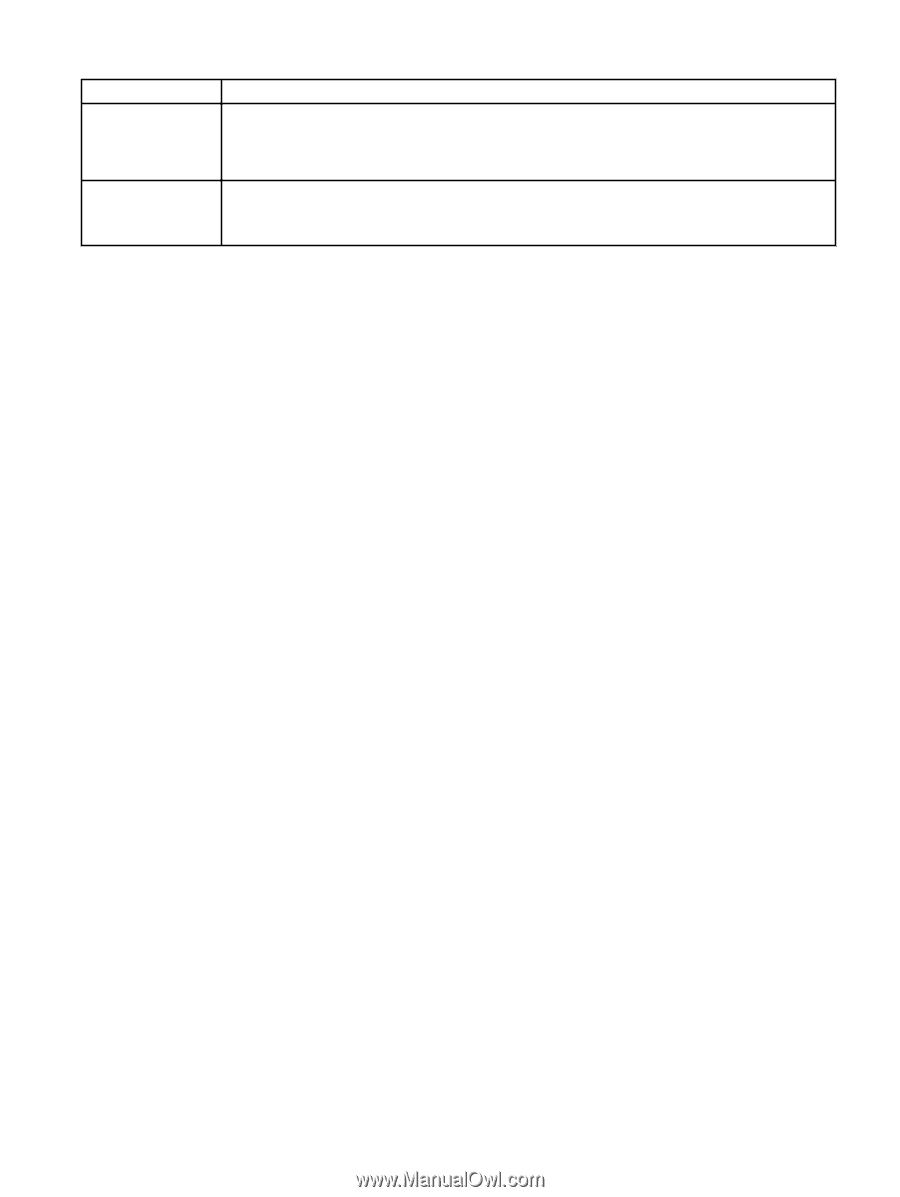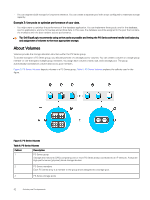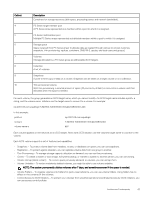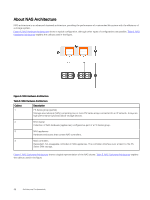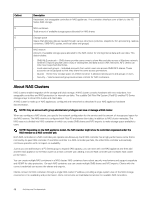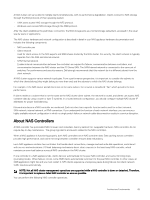Dell EqualLogic PS6210XS EqualLogic Group Manager Administrator s Guide PS Ser - Page 45
Volume Types, About Volume Space Allocation
 |
View all Dell EqualLogic PS6210XS manuals
Add to My Manuals
Save this manual to your list of manuals |
Page 45 highlights
Volume Attribute RAID preference Sector size Description RAID policies are established on a per-member basis. You can override this policy by enabling a RAID level preference for individual volumes. Thin clones inherit the RAID preference of the template volume. Size of the sector. The sector size of a volume does not depend on the sector size of the physical drives in the array. The default volume setting of 512 bytes is almost always optimal, even if the physical drives use 4K-byte sectors. You cannot change the sector size after creating the volume. Volume Types A PS Series group supports the following volume types: • Standard The default volume type is a standard volume. No restrictions apply to a standard volume. You can enable (and disable) thin provisioning on a standard volume. • Template A template volume is a type of volume that is useful if your environment requires multiple volumes that share a large amount of common data. After you write the common data to a standard volume, you can convert it to a template volume and then create thin clones. Template volumes are read-only to protect the common data. • Thin clone Thin clones are based on a template volume and enable you to use space efficiently in storage environments that require multiple volumes with a large amount of common data. After you create a thin clone, you can write to the thin clone as needed. You can replicate any volume type, resulting in a replica set for the volume. In addition, you can fail over any volume type, resulting in a recovery version of the volume. However, you can only fail back a standard volume or a thin clone volume. About Volume Space Allocation To size volumes correctly, you need to understand how the group allocates space to volumes. Although you can modify a volume size, some operating systems and initiators do not easily handle size changes. When you create a volume, you specify the reported size for the volume, which is the maximum amount of space that the group might be able to allocate to the volume. You can increase or decrease the reported size as needed. The reported size is seen by iSCSI initiators. If a write to a volume exceeds the reported size, the write fails, and the group generates event messages. The actual amount of pool space that the group allocates to a volume is called the volume reserve. The value of the volume reserve depends on whether you enable thin provisioning on a volume: • Thin provisioning disabled The volume reserve is equal to the reported size. • Thin provisioning enabled If you enable thin provisioning on a volume, the group allocates space based on volume usage. The volume reserve is equal to or less than the reported size, depending on volume usage and the thin-provisioning settings. Space allocated for volume operations (for example, snapshot reserve and local replication reserve) is based on the volume reserve. You cannot use space that the group allocates to a volume (or for volume operations) for other purposes. Therefore, make sure you allocate space only when necessary. You must fully understand application and workload space requirements to allocate the correct amount of space. Architecture Fundamentals 45