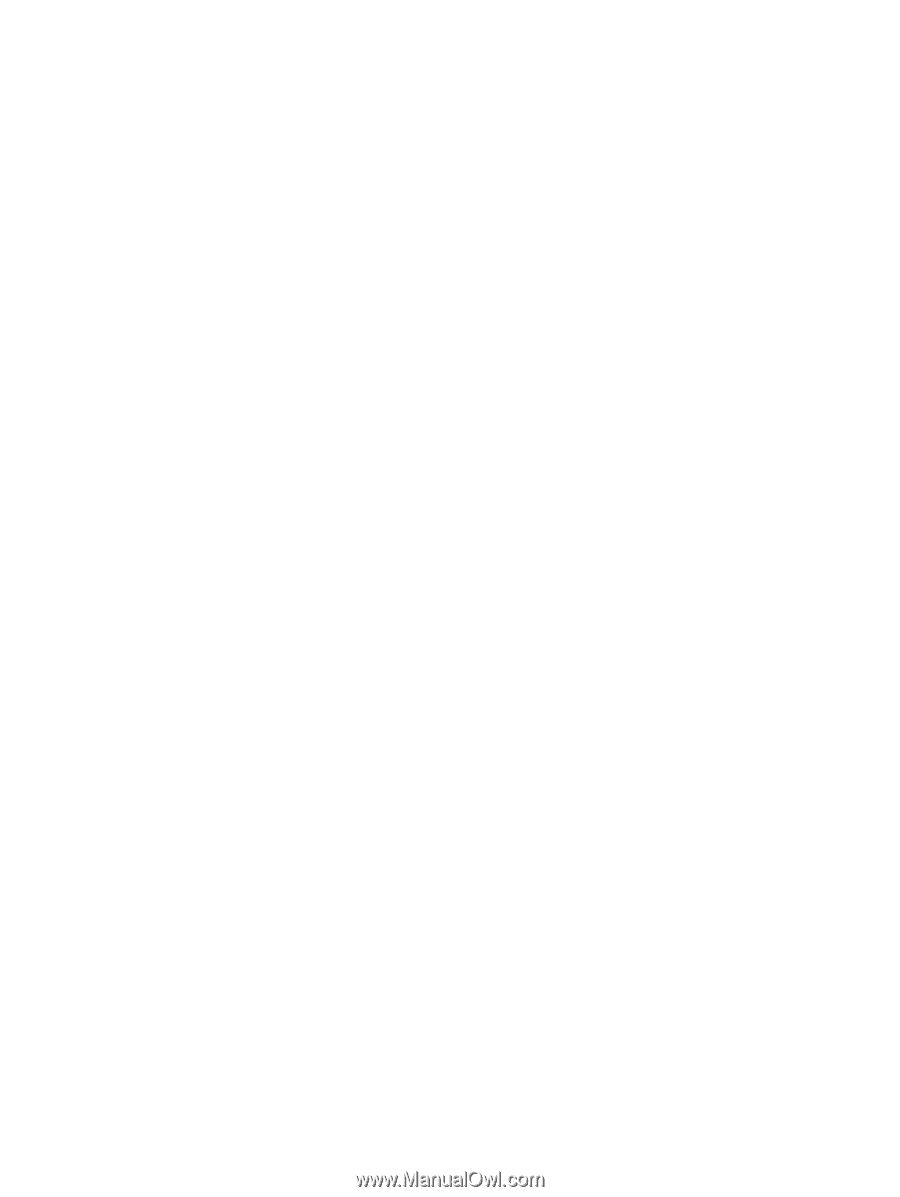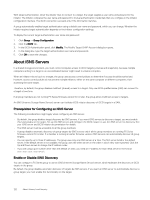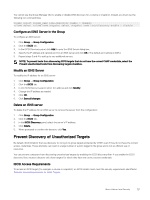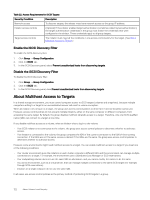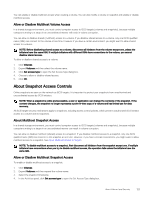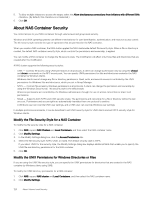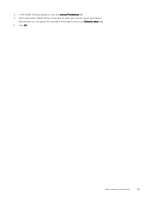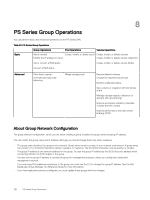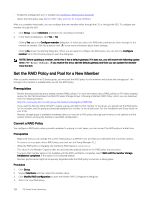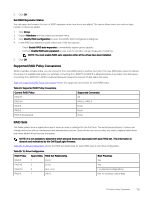Dell EqualLogic PS6210XS EqualLogic Group Manager Administrator s Guide PS Ser - Page 124
About NAS Container Security, Modify the File Security Style for a NAS Container
 |
View all Dell EqualLogic PS6210XS manuals
Add to My Manuals
Save this manual to your list of manuals |
Page 124 highlights
5. To allow multiple initiators to access the target, select the Allow simultaneous connections from initiators with different IQNs checkbox. (By default, this checkbox is not selected.) 6. Click OK. About NAS Container Security You control access to your NAS containers through volume-level and group-level security. Windows and UNIX operating systems use different mechanisms for user identification, authentication, and resource access control. The file security style controls the type of operations that are permitted in the NAS container. When you create a NAS container, the NAS cluster applies the NAS clusterwide default file security style. When a file or directory is created, the default NAS container security style, which controls the permissions and ownership, is applied. You can modify a NAS container to change the file security style. The modification will affect only those files and directories that are created after the modification. A NAS cluster supports the following security styles: • UNIX - Controls file access using UNIX permissions in all protocols. A client can change a permission only by using the chmod and chown commands on the NFS mount point. You can specify UNIX permissions for files and directories created in the NAS container by Windows clients. Windows clients cannot change any file or directory permissions. Read, write, and execute access is controlled by the UNIX permissions for Windows files and directories, which you set in Group Manager. • NTFS - Controls file access by Windows permissions in all protocols. A client can change the permission and ownership by using the Windows Security tab. This security style is the default style. All access permissions are controlled by the Windows administrator through the use of access control lists or share-level permissions. • Mixed - Supports both NTFS and UNIX security styles. The permissions and ownership for a file or directory will be the last ones set. Permissions and access rights are automatically translated from one protocol to another. A Windows user can override UNIX user settings, and a UNIX user can override Windows user settings. In multiple protocol environments, it can be beneficial to set UNIX security style for UNIX clients and set NTFS security style for Windows clients. Modify the File Security Style for a NAS Container To modify the file security style for a NAS container: 1. Click NAS, expand NAS Clusters and Local Containers, and then select the NAS container name. 2. Click Modify Settings. 3. In the Modify Settings dialog box, click the Access Permissions tab. 4. Select the file security style: NTFS, UNIX, or mixed. The default security style is NTFS. If you select UNIX for the security style, the Modify Settings dialog box displays additional fields that enable you to specify the UNIX file and directory permissions for the NAS container. 5. Click OK. Modify the UNIX Permissions for Windows Directories or Files If you are using the UNIX file security style, you can specify the UNIX permissions for directories that are created in the NAS container by Windows clients using SMB. To modify the UNIX directory permissions for a NAS container: 1. Click NAS, expand NAS cluster and Local Containers, and then select the NAS container name. 2. Click Modify Settings. 124 About Volume-Level Security