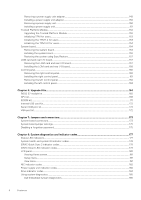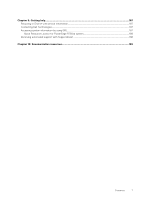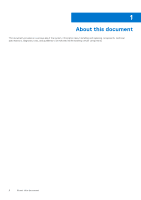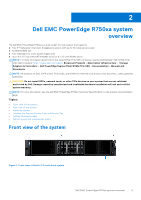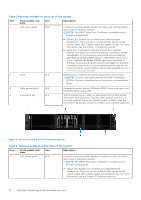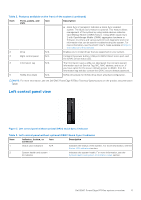Dell PowerEdge R750xa EMC Installation and Service Manual - Page 11
Left control panel view, Table 2. Features available on the front of the system continued
 |
View all Dell PowerEdge R750xa manuals
Add to My Manuals
Save this manual to your list of manuals |
Page 11 highlights
Table 2. Features available on the front of the system (continued) Item Ports, panels, and slots Icon Description ● Quick Sync 2 (wireless): Indicates a Quick Sync enabled system. The Quick Sync feature is optional. This feature allows management of the system by using mobile devices called as OpenManage Mobile (OMM) feature. Using iDRAC Quick Sync 2 with OpenManage Mobile (OMM) aggregates hardware or firmware inventory and various system level diagnostic and error information that can be used in troubleshooting the system. For more information, see the iDRAC User's Guide available at https:// www.dell.com/idracmanuals 2 Drive N/A Enables you to install drives that are supported on your system. 3 Right control panel N/A Contains the power button, USB port, iDRAC Direct micro port, and the iDRAC Direct status LED. 4 Information tag N/A The Information tag is a slide-out label panel that contains system information such as Service Tag, NIC, MAC address, and so on. If you have opted for the secure default access to iDRAC, then the Information tag will also contain the iDRAC secure default password. 5 NVMe drive blank N/A NVMe drive blank for NVMe drive direct attached configuration. NOTE: For more information, see the Dell EMC PowerEdge R750xa Technical Specifications on the product documentation page. Left control panel view Figure 3. Left control panel without optional iDRAC Quick Sync 2 indicator Table 3. Left control panel without optional iDRAC Quick Sync 2 indicator Item Indicator, button, or connector Icon Description 1 Status LED indicators N/A Indicates the status of the system. For more information, see the Status LED indicators section. 2 System health and system ID indicator Indicates the system health. For more information, see the System health and system ID indicator codes section. Dell EMC PowerEdge R750xa system overview 11