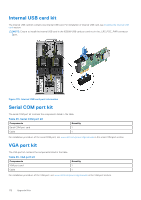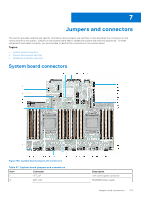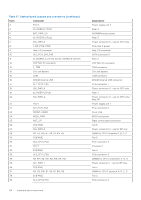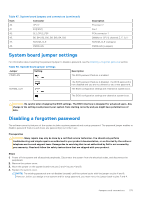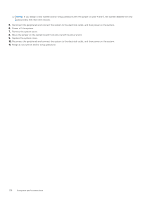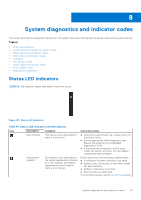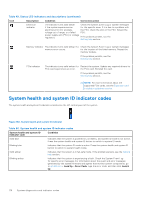Dell PowerEdge R750xa EMC Installation and Service Manual - Page 177
System diagnostics and indicator codes, Status LED indicators
 |
View all Dell PowerEdge R750xa manuals
Add to My Manuals
Save this manual to your list of manuals |
Page 177 highlights
8 System diagnostics and indicator codes This section describes the diagnostic indicators on the system front panel that displays the system status during system startup. Topics: • Status LED indicators • System health and system ID indicator codes • iDRAC Quick Sync 2 indicator codes • iDRAC Direct LED indicator codes • LCD panel • NIC indicator codes • Power supply unit indicator codes • Drive indicator codes • Using system diagnostics Status LED indicators NOTE: The indicators display solid amber if any error occurs. Figure 181. Status LED indicators Table 49. Status LED indicators and descriptions Icon Description Condition Drive indicator The indicator turns solid amber if there is a drive error. Temperature indicator The indicator turns solid amber if the system experiences a thermal error (for example, the ambient temperature is out of range or there is a fan failure). Corrective action ● Check the System Event Log to determine if the drive has an error. ● Run the appropriate Online Diagnostics test. Restart the system and run embedded diagnostics (ePSA). ● If the drives are configured in a RAID array, restart the system, and enter the host adapter configuration utility program. Ensure that none of the following conditions exist: ● A cooling fan has been removed or has failed. ● System cover, air shrouds, or back filler bracket has been removed. ● Ambient temperature is too high. ● External airflow is obstructed. If the problem persists, see the Getting help section. System diagnostics and indicator codes 177