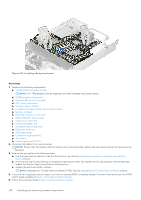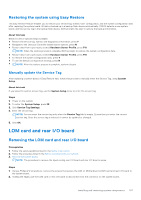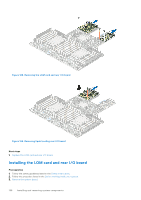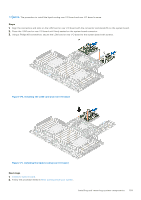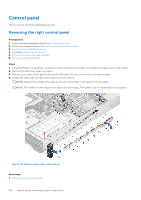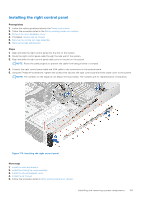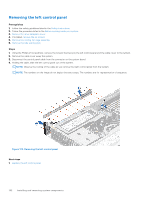Dell PowerEdge R750xa EMC Installation and Service Manual - Page 161
Installing the right control panel
 |
View all Dell PowerEdge R750xa manuals
Add to My Manuals
Save this manual to your list of manuals |
Page 161 highlights
Installing the right control panel Prerequisites 1. Follow the safety guidelines listed in the Safety instructions. 2. Follow the procedure listed in the Before working inside your system. 3. Remove the drive backplane cover. 4. If installed, remove the air shroud. 5. Remove the cooling fan cage assembly. 6. Remove the side wall bracket. Steps 1. Align and slide the right control panel into the slot on the system. 2. Route the right control panel cable through the side wall of the system. 3. Align and slide the right control panel cable cover in the slot on the system. NOTE: Route the cable properly to prevent the cable from being pinched or crimped. 4. Connect the right control panel cable and VGA cable to the connectors on the system board. 5. Using the Phillips #1 screwdriver, tighten the screws that secures the right control panel and the cable cover to the system. NOTE: The numbers on the image do not depict the exact steps. The numbers are for representation of sequence. Figure 173. Installing the right control panel Next steps 1. Install the side wall bracket. 2. Install the cooling fan cage assembly. 3. Install the drive backplane cover. 4. Install the air shroud. 5. Follow the procedure listed in After working inside your system. Installing and removing system components 161