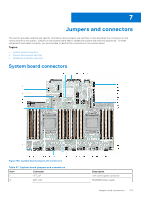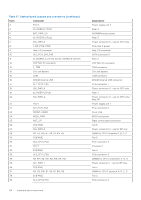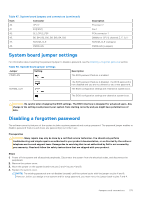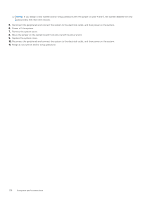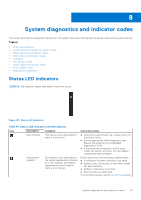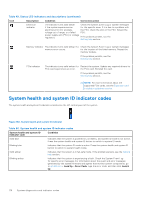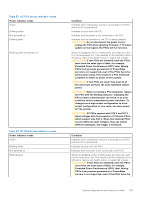Dell PowerEdge R750xa EMC Installation and Service Manual - Page 178
System health and system ID indicator codes
 |
View all Dell PowerEdge R750xa manuals
Add to My Manuals
Save this manual to your list of manuals |
Page 178 highlights
Table 49. Status LED indicators and descriptions (continued) Icon Description Condition Corrective action Electrical indicator The indicator turns solid amber Check the System Event Log or system messages if the system experiences an for the specific issue. If it is due to a problem with electrical error (for example, the PSU, check the LED on the PSU. Reseat the voltage out of range, or a failed PSU. power supply unit (PSU) or voltage regulator). If the problem persists, see the Getting help section. Memory indicator The indicator turns solid amber if a Check the System Event Log or system messages memory error occurs. for the location of the failed memory. Reseat the memory module. If the problem persists, see the Getting help section. PCIe indicator The indicator turns solid amber if a Restart the system. Update any required drivers for PCIe card experiences an error. the PCIe card. Reinstall the card. If the problem persists, see the Getting help section. NOTE: For more information about the supported PCIe cards, see the Expansion card installation guidelines section. System health and system ID indicator codes The system health and system ID indicator is located on the left control panel of the system. Figure 182. System health and system ID indicator Table 50. System health and system ID indicator codes System health and system ID indicator code Condition Solid blue Indicates that the system is powered on, is healthy, and system ID mode is not active. Press the system health and system ID button to switch to system ID mode. Blinking blue Indicates that the system ID mode is active. Press the system health and system ID button to switch to system health mode. Solid amber Indicates that the system is in fail-safe mode. If the problem persists, see the Getting help section. Blinking amber Indicates that the system is experiencing a fault. Check the System Event Log for specific error messages. For information about the event and error messages generated by the system firmware and agents that monitor system components, go to qrl.dell.com > Look Up > Error Code, type the error code, and then click Look it up. 178 System diagnostics and indicator codes