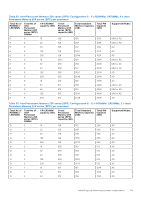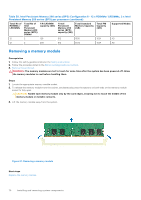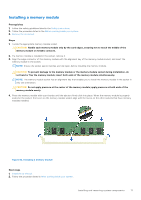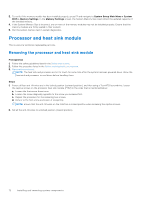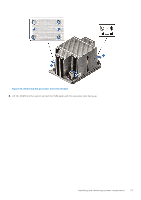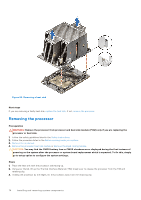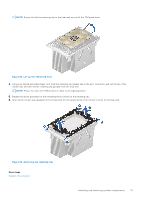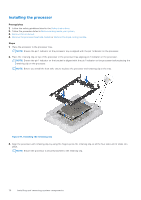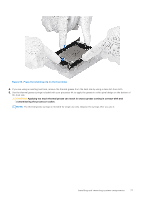Dell PowerEdge R750xa EMC Installation and Service Manual - Page 74
Removing the processor, Removing a heat sink
 |
View all Dell PowerEdge R750xa manuals
Add to My Manuals
Save this manual to your list of manuals |
Page 74 highlights
Figure 64. Removing a heat sink Next steps If you are removing a faulty heat sink, replace the heat sink, if not, remove the processor. Removing the processor Prerequisites WARNING: Remove the processor from processor and heat sink module (PHM) only if you are replacing the processor or heat sink. 1. Follow the safety guidelines listed in the Safety instructions. 2. Follow the procedure listed in the Before working inside your system. 3. Remove the air shroud. 4. Remove the processor heat sink module or Remove the liquid cooling module. CAUTION: You may find the CMOS battery loss or CMOS checksum error displayed during the first instance of powering on the system after the processor or system board replacement which is expected. To fix this, simply go to setup option to configure the system settings. Steps 1. Place the heat sink with the processor side facing up. 2. Using your thumb, lift up the Thermal Interface Material (TIM) break lever to release the processor from the TIM and retaining clip. 3. Holding the processor by the edges, lift the processor away from the retaining clip. 74 Installing and removing system components