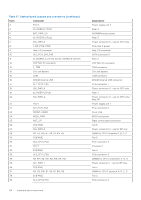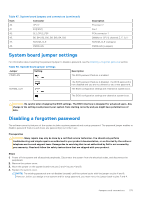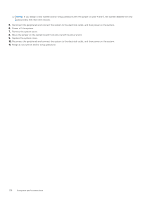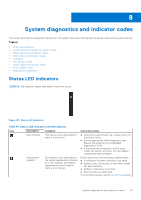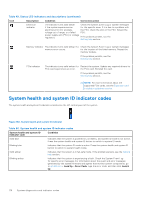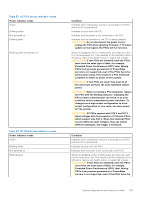Dell PowerEdge R750xa EMC Installation and Service Manual - Page 179
iDRAC Quick Sync 2 indicator codes, iDRAC Direct LED indicator codes
 |
View all Dell PowerEdge R750xa manuals
Add to My Manuals
Save this manual to your list of manuals |
Page 179 highlights
iDRAC Quick Sync 2 indicator codes iDRAC Quick Sync 2 module (optional) is located on the left control panel of the system. Table 51. iDRAC Quick Sync 2 indicators and descriptions iDRAC Quick Sync 2 indicator Condition code Corrective action Off (default state) Indicates that the iDRAC Quick Sync 2 feature is powered off. Press the iDRAC Quick Sync 2 button to power on the iDRAC Quick Sync 2 feature. If the LED fails to power on, reseat the left control panel flex cable and check. If the problem persists, see the Getting help section. Solid white Indicates that iDRAC Quick Sync 2 is If the LED fails to power off, restart the system. ready to communicate. Press the iDRAC If the problem persists, see the Getting help Quick Sync 2 button to power off. section. Blinks white rapidly Indicates data transfer activity. If the indicator continues to blink indefinitely, see the Getting help section. Blinks white slowly Indicates that firmware update is in progress. If the indicator continues to blink indefinitely, see the Getting help section. Blinks white five times rapidly and then powers off Solid amber Blinking amber Indicates that the iDRAC Quick Sync 2 feature is disabled. Indicates that the system is in fail-safe mode. Indicates that the iDRAC Quick Sync 2 hardware is not responding properly. Check if iDRAC Quick Sync 2 feature is configured to be disabled by iDRAC. If the problem persists, see the Getting help section. www.dell.com/poweredgemanuals or Dell OpenManage Server Administrator User's Guide at https://www.dell.com/openmanagemanuals. Restart the system. If the problem persists, see the Getting help section. Restart the system. If the problem persists, see the Getting help section. iDRAC Direct LED indicator codes The iDRAC Direct LED indicator lights up to indicate that the port is connected and is being used as a part of the iDRAC subsystem. You can configure iDRAC Direct by using a USB to micro USB (type AB) cable, which you can connect to your laptop or tablet. Cable length should not exceed 3 feet (0.91 meters). Performance could be affected by cable quality. The following table describes iDRAC Direct activity when the iDRAC Direct port is active: Table 52. iDRAC Direct LED indicator codes iDRAC Direct LED indicator code Condition Solid green for two seconds Indicates that the laptop or tablet is connected. Blinking green (on for two seconds and off for two seconds) Indicates that the laptop or tablet connected is recognized. System diagnostics and indicator codes 179