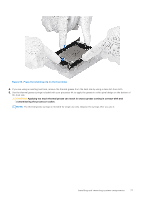Dell PowerEdge R750xa EMC Installation and Service Manual - Page 82
Installing the liquid cooling module, Next steps, Prerequisites
 |
View all Dell PowerEdge R750xa manuals
Add to My Manuals
Save this manual to your list of manuals |
Page 82 highlights
NOTE: Ensure the anti-tilt wires on the liquid cooling module are in locked position when loosening the captive screws. 7. Set the anti-tilt wires on the liquid cooling module to the unlock position and lift the liquid module from the system. NOTE: The numbers on the image do not depict the exact steps. The numbers are for representation of sequence. Figure 74. Removing the liquid cooling module Next steps 1. If you are removing a faulty liquid cooling module, replace the liquid cooling modules, else remove the processor. Installing the liquid cooling module Prerequisites Never uninstall the heat sink from a processor unless you intend to replace the processor or system board. The heat sink is necessary to maintain proper thermal conditions. 1. Follow the safety guidelines listed in the Safety instructions. 2. Follow the procedure listed in the Before working inside your system. 3. Remove the air shroud. 4. Remove the expansion card riser. 5. If installed, remove the processor dust cover. NOTE: The procedure to install the processor onto the liquid cooling module is same as installing the processor onto the PHM. NOTE: Ensure anti-tilt wires on the liquid cooling module are in the unlocked position. 82 Installing and removing system components