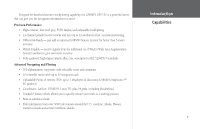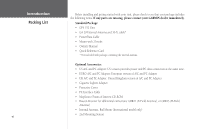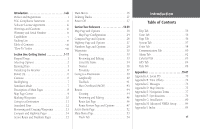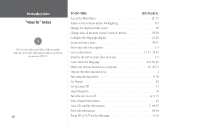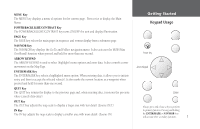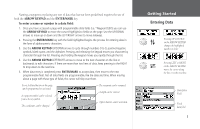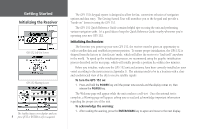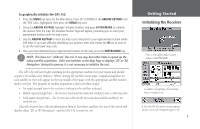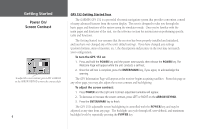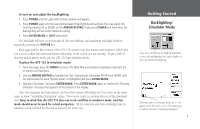Garmin GPS 152 Owner's Manual - Page 12
Selecting Options - gps
 |
UPC - 753759028145
View all Garmin GPS 152 manuals
Add to My Manuals
Save this manual to your list of manuals |
Page 12 highlights
Getting Started Selecting Options Options Menu with a highlighted option. Use the ARROW KEYPAD to highlight options. Press ENTER/ MARK to activate. Pop-up list of options for a highlighted field. 2 How To Select Options and Enter Data Before moving ahead into the features of the GPS 152, you will need to learn basic operations. We strongly encourage you to take the Getting Started tour before using your unit for actual navigation. You can select and activate options and enter data to customize the GPS 152 to fit your requirements. Use the ENTER/MARK key and ARROW KEYPAD to select options, enter names and numbers in data fields, and activate your selections. To select and activate an optional feature: 1. With any page displayed, press the MENU key to pop-up the options menu. The options menu will display a list of optional features which are specific for that particular page. To select any feature on the list of options requires movement of the cursor, which is identified as highlighting, selecting or choosing an item in a list or a field (box) on a page. 2. Use the ARROW KEYPAD to move the cursor (highlight) up and down a list or up, down, and sideways on menus. 3. Once you have moved to the selection desired, press the ENTER/MARK key to either activate the feature or the MENU key to pop-up a sub-menu or list of yet more feature options. Just repeat this process to select an option from the list or press the QUIT key to return to the previous setting. The QUIT key will move backwards through these steps or when pressed, back to the main page you started on. To select and activate a function button: 1. When moving about a page with function buttons, like the 'New Waypoint' page (see page 3), you will observe functions such as 'Delete', 'Map' and 'OK'. To activate the function, highlight the desired button and press the ENTER/MARK key.