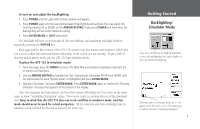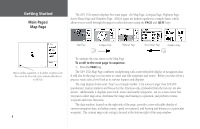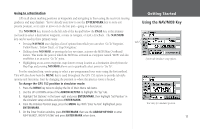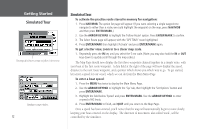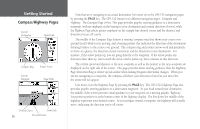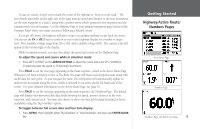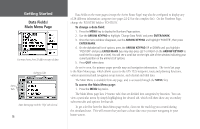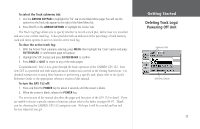Garmin GPS 152 Owner's Manual - Page 22
Nav/mob., Nav/mob, Enter/mark, Arrow Keypad
 |
UPC - 753759028145
View all Garmin GPS 152 manuals
Add to My Manuals
Save this manual to your list of manuals |
Page 22 highlights
Getting Started Simulated Tour You may also Invert a route to follow it in reverse. Simulator setup window. 12 Simulated Tour To activate the practice route stored in memory for navigation: 1. Press NAV/MOB. The option list page will appear. (If you were selecting a single waypoint to navigate to rather than a route, we could highlight the waypoint on the map, press NAV/MOB and then press ENTER/MARK.) 2. Use the ARROW KEYPAD to highlight the 'Follow Route' option. Press ENTER/MARK to confirm. 3. The Select Route page will appear, with the 'GPS TOUR' route highlighted. 4. Press ENTER/MARK then highlight 'Activate' and press ENTER/MARK again. To get a better view, zoom in to a closer map scale. 1. Repeatedly press the IN key until you select the 5 nm scale. (Note: you may also hold the IN or OUT keys down to quickly scroll through the map scales.) The Map Page should now display the first three waypoints chained together in a simple route, with your boat at the first route waypoint. A data field at the right of the page will now display the speed, distance to the next route waypoint, and a pointer which shows you which way to go. To get started, let's enter a speed for our vessel, which we can do from the Main Menu Page. To enter a boat speed: 1. Press the MENU key twice to display the Main Menu Page. 2. Use the ARROW KEYPAD to highlight the 'Sys' tab, then highlight the 'Set Options' button and press ENTER/MARK. 3. Highlight the field below 'Speed' and press ENTER/MARK. Use the ARROW KEYPAD to enter a speed of 60 knots. 4. Press ENTER/MARK to finish, and QUIT until you return to the Map Page. Once a speed has been entered, you'll notice that the map will automatically begin to move slowly, keeping your boat centered on the display. The direction of movement, also called 'track', will be controlled by the simulator.