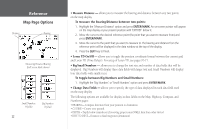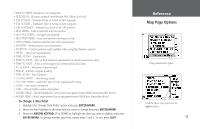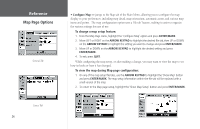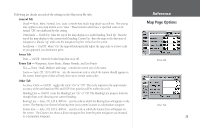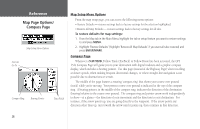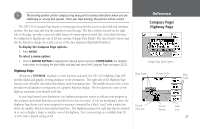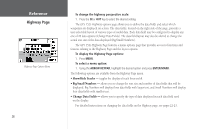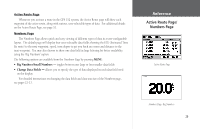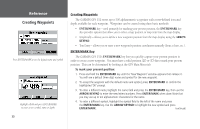Garmin GPS 152 Owner's Manual - Page 37
Compass Highway
 |
UPC - 753759028145
View all Garmin GPS 152 manuals
Add to My Manuals
Save this manual to your list of manuals |
Page 37 highlights
, The bearing pointer and/or compass ring may point in various directions when you are stationary or at very low speeds. Once you start moving, the pointer will be correct. The GPS 152's Compass Page features a menu page that provides access to data field and simulator options. You may start and stop the simulator from this page. The data window, located on the right side of the page, provides a user-selectable layout of various types of useful data. Each data field may be configured to display any one of 28 data options (Change Data Fields). The data window layout may also be altered to change the actual text size of the data displayed (Big/Small Numbers). To display the Compass Page options: 1. Press MENU. To select a menu option: 1. Use the ARROW KEYPAD to highlight the desired option and press ENTER/MARK. For detailed instructions on changing the data fields and data text size of the Compass Page, see pages 22-23. Highway Page Whenever a NAV/MOB, TracBack or route has been activated, the GPS 152's Highway Page will provide digital and graphic steering guidance to the destination. The right side of the Highway Page features user-selectable data fields that display useful navigation data. The middle section of the screen provides visual guidance to waypoints on a graphic highway display. The line down the center of the highway represents your desired track line. As you head toward your destination, the highway perspective moves to indicate your progress to the waypoint and which direction you should steer to stay on course. If you are navigating a route, the Highway Page shows each route waypoint in sequence connected by a black "road" with a white line down the middle, which is your desired track line. The Highway perspective scale may also be zoomed in or out to display a larger or smaller view of the highway. Five zoom settings are available from 1X to 16X, with a default setting of 8X. Reference Compass Page/ Highway Page Compass Page Menu Options Route Points Current Go To Data Fields Desired Track Line Current Position Zoom Scale 27