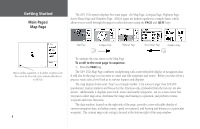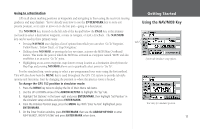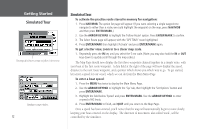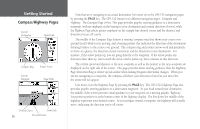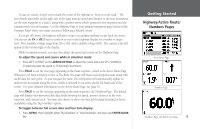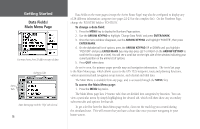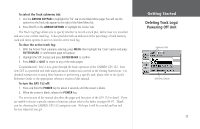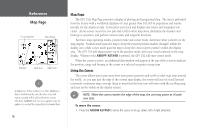Garmin GPS 152 Owner's Manual - Page 23
Reviewing/Creating, Map Waypoints
 |
UPC - 753759028145
View all Garmin GPS 152 manuals
Add to My Manuals
Save this manual to your list of manuals |
Page 23 highlights
You'll now have a clearer picture of the route you are navigating. Press the IN key to zoom in to the 2 nm scale. Now that you've zoomed in a little closer to your route, you can pan ahead of your vessel with the cursor to review map items and create on-screen waypoints. Try moving the cursor to highlight the 'TOUR3' waypoint- just use the ARROW KEYPAD to move the cursor as close as possible to the waypoint. (To move the cursor in small increments, try a series of short key presses.) Once the cursor is over the TOUR3 waypoint, you'll notice that the waypoint symbol and name will become highlighted. The data field at the top of the page will display the waypoint name, the range and bearing from your present position, and the coordinates for the waypoint. To review a selected waypoint: 1. With the desired waypoint highlighted on the Map Page, press the ENTER/MARK key. The Waypoint Review page appears. 2. To return to the Map Page, highlight 'OK' and press ENTER/MARK, or just press QUIT. The cursor can also be used to create new waypoints right from the map display. To create a new waypoint using the cursor: 1. Use the ARROW KEYPAD to move the cursor as close as possible to the following position: N35º 02.187; W 076º 26.167' (Use the data window to verify the cursor position.) 2. Press and quickly release the ENTER/MARK key to capture the cursor position (pressing and holding the ENTER/MARK key will mark your current position, not the cursor position). The 'New Map Waypoint' page will appear. 3. Use the ARROW KEYPAD to highlight the waypoint symbol field to the left of the waypoint name/number. 4. Press ENTER/MARK to access the symbol page. 5. Press UP or DOWN on the ARROW KEYPAD to select the 'Shipwreck' symbol and press ENTER/MARK to confirm. 6. Highlight the 'OK' button and press ENTER/MARK again to finish. Getting Started Reviewing/Creating Map Waypoints Highlighting a waypoint with the Map Page cursor. Waypoint numbering will start with 001 and continually count up, even if the waypoint name has been deleted. 13