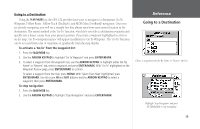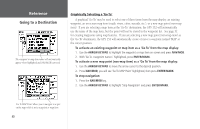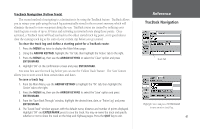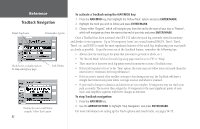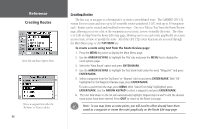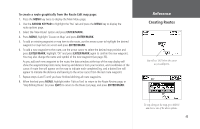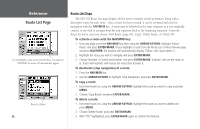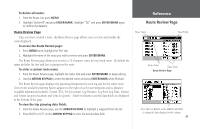Garmin GPS 152 Owner's Manual - Page 52
Back Navigation
 |
UPC - 753759028145
View all Garmin GPS 152 manuals
Add to My Manuals
Save this manual to your list of manuals |
Page 52 highlights
Reference TracBack Navigation Default Track name Total number of points Check this box to display track on the Map and Highway pages. Total Distance You must first save a track before using the 'Follow Track' option. 42 To activate a TracBack using the NAV/MOB key: 1. Press the NAV/MOB key, then highlight the 'Follow Track' option and press ENTER/MARK. 2. Highlight the track you wish to follow and press ENTER/MARK. 3. Choose either 'Original', which will navigate you from the end to the start of your trip, or 'Reverse', which will navigate you from the start to the end of your trip and press ENTER/MARK. Once a TracBack has been activated, the GPS 152 takes the track log currently stored in memory and divides it into segments. Up to 30 temporary 'turns' are created (named BEGIN, Turn1, Turn2, Turn3, etc. and END) to mark the most significant features of the track log, duplicating your exact path as closely as possible. To get the most out of the TracBack feature, remember the following tips: • Always clear the track log at the point that you want to go back to (dock, etc.). • The 'Record Mode' field on the track log setup page must be set to 'Fill' or 'Wrap'. • There must be at least two track log points stored in memory to create a TracBack route. • If the track log interval is set to the 'Time' option, the route may not follow your exact path (keep the interval set to 'resolution' for best performance). • If the receiver is turned off or satellite coverage is lost during your trip, the TracBack will draw a straight line between any point where coverage was lost and where it resumed. • If your track's changes in distance and direction are too complex, 30 waypoints may not mark your path accurately. The receiver then assigns the 30 waypoints to the most significant points of your track, and simplifies segments with fewer changes in direction. To stop TracBack navigation: 1. Press the NAV/MOB key. 2. Use the ARROW KEYPAD to highlight 'Stop Navigation' and press ENTER/MARK. For more information on setting up the Track options and saved tracks, see pages 54-55.