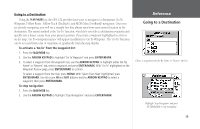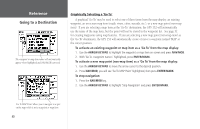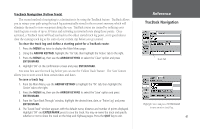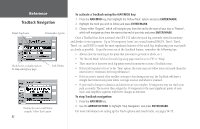Garmin GPS 152 Owner's Manual - Page 48
To add a proximity waypoint, To turn proximity alarms on or off, To clear one or all proximity
 |
UPC - 753759028145
View all Garmin GPS 152 manuals
Add to My Manuals
Save this manual to your list of manuals |
Page 48 highlights
Reference Waypoint Lists Proximity Circle Proximity Waypoint A dashed circle will appear showing the alert boundaries for proximity waypoints. To add a proximity waypoint: 1. On the Proximity submenu, press MENU. Use the ARROW KEYPAD to highlight 'Add Waypoint' and press ENTER/MARK. The 'Select Waypoint' screen appears. 2. To select a waypoint from the lists, use the ARROW KEYPAD to highlight the desired waypoint from the 'By Name' or 'Nearest' waypoint lists. The Waypoint Review page will appear for the selected waypoint. With 'OK' highlighted, press ENTER/MARK to confirm. To select a waypoint from the map, press MENU. With 'Select From Map' highlighted, press ENTER/MARK. Use the zoom IN and OUT buttons and the ARROW KEYPAD to highlight a waypoint and press ENTER/MARK. 3. The waypoint will be added to the Proximity list and the distance field will now be highlighted. 4. Press ENTER/MARK to begin entry of the proximity radius and use the ARROW KEYPAD to enter a distance value (to 99.99 units). Press ENTER/MARK when finished. To turn proximity alarms on or off: 1. Use the ARROW KEYPAD to highlight the field below "Proximity Alarm" and press ENTER/MARK. 2. Select the desired 'On' or 'Off' setting and press ENTER/MARK. To clear one or all proximity waypoint(s) from the list: 1. Use the ARROW KEYPAD to highlight the proximity waypoint to clear and then press MENU. 2. To clear a single alarm, highlight the 'Clear Alarm' field and press ENTER/MARK. 3. To clear all proximity waypoints, select the 'Clear All' option and press ENTER/MARK. 4. Use the ARROW KEYPAD to highlight the 'OK' prompt and press ENTER/MARK to confirm. 38