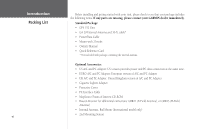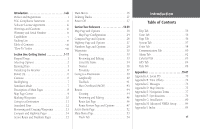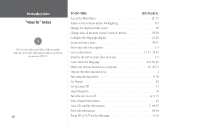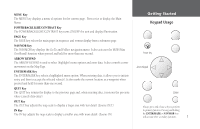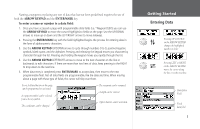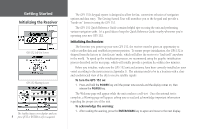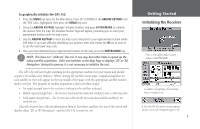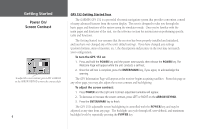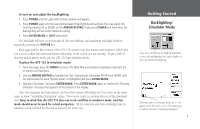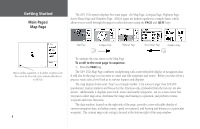Garmin GPS 152 Owner's Manual - Page 13
Entering Data
 |
UPC - 753759028145
View all Garmin GPS 152 manuals
Add to My Manuals
Save this manual to your list of manuals |
Page 13 highlights
Naming a waypoint or placing any sort of data that has not been predefined requires the use of both the ARROW KEYPAD and the ENTER/MARK key. To enter a name or number in a data field: 1. Once you have accessed a page with programmable data fields (i.e. ' Waypoint Edit') you can use the ARROW KEYPAD to move the cursor (Highlight) to fields on the page. Use the UP/DOWN arrows to move up or down and the LEFT/RIGHT arrows to move sideways. 2. Pressing the ENTER/MARK key with the field highlighted begins the process for entering data in the form of alphanumeric characters. 3. Use the ARROW KEYPAD UP/DOWN arrows to cycle through numbers 0 to 9, positive/negative symbols, blank space, and the alphabet. Pressing and releasing the keypad moves you character by character through the list. Pressing and holding the keypad moves you rapidly through the list. 4. Use the ARROW KEYPAD LEFT/RIGHT arrows to move to the next character on the line or backwards to edit characters. If there are more than two lines of data, keep pressing to the RIGHT to drop down to the next line. 5. When data entry is completed press ENTER/MARK to accept data, then move to the next programmable field. Not all data fields are programmable, like the date and time. When moving about a page with these type of fields, the cursor will skip over them. Every field and button on this page can be programmed or activated. A waypoint symbol can be selected from a list of symbols. The coordinates can be changed. The waypoint can be renamed. A depth can be entered. Option buttons can be activated. Getting Started Entering Data Pressing UP or DOWN on the ARROW KEYPAD changes the highlighted number or letter. Pressing LEFT or RIGHT on the ARROW KEYPAD moves the cursor along the line or to the next line. Data Entry Field Fixed data field 3