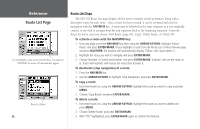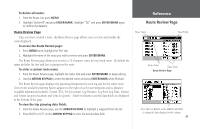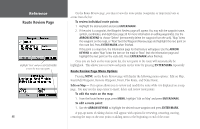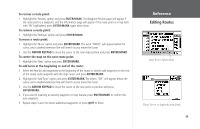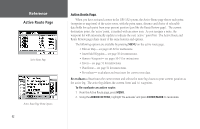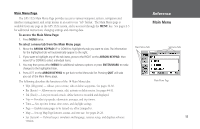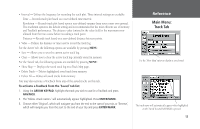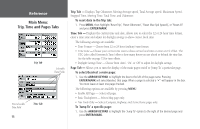Garmin GPS 152 Owner's Manual - Page 61
To remove a point from a route, To invert a route, To use the Plan Route feature, To delete a route
 |
UPC - 753759028145
View all Garmin GPS 152 manuals
Add to My Manuals
Save this manual to your list of manuals |
Page 61 highlights
To remove a point from a route: 1. From the Route Review or Active Route pages, use the ARROW KEYPAD to highlight the point to remove and press MENU. 2. Highlight 'Remove Waypoint' and press ENTER/MARK. Invert - The Invert function will reverse the route you choose. To invert a route: 1. From the Route Review page or Active Route page, press MENU. 2. Using the ARROW KEYPAD, highlight 'Invert' and press ENTER/MARK. Plan Route - The Route Review and Active Route pages also display trip-planning information for the entire route. To use the Plan Route feature: 1. From the Route Review or Active Route page, press MENU and select 'Plan Route'. 2. Enter the desired figures for Speed, Fuel Flow, Depart(ure) Time, and Depart(ure) Date. Press QUIT to return to the Route Review or Active Route page. ) Fuel flow rates on your unit are measured in "units per hour." System setting changes for units of measure (statute, nautical or metric) do not affect the fuel flow measure. You should enter fuel flow rates based upon available information for your vehicle (operator's manual, performance specifications, etc.) and make note of the desired units of measure (gallons, liters, etc.). Delete Route - Deletes route and any map item points within route. To delete a route: 1. From the Route Review page press MENU. 2. Highlight 'Delete Route' and press ENTER/MARK. With 'OK' highlighted, press ENTER/MARK to confirm the deletion. Reference Editing Routes Plan Route Data Fields 51