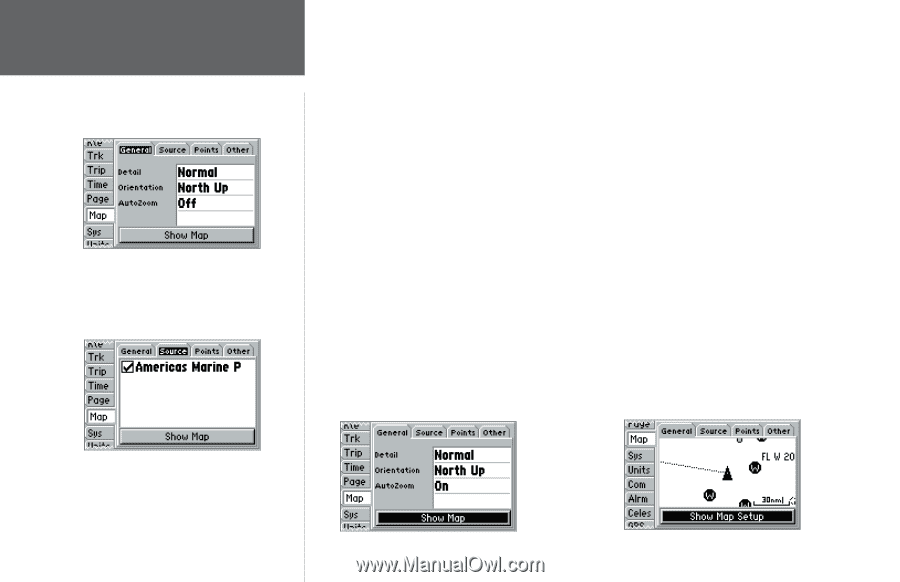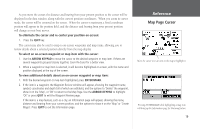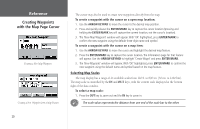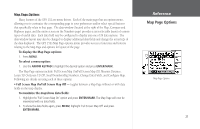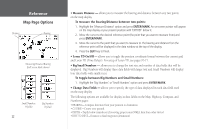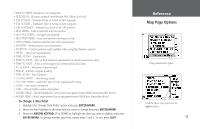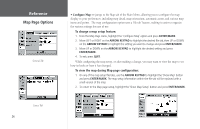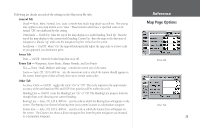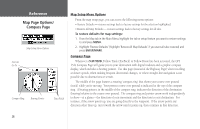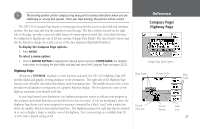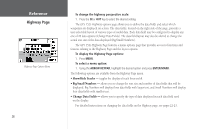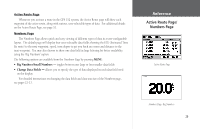Garmin GPS 152 Owner's Manual - Page 34
To change a map setup feature, To view the map during Map con, guration
 |
UPC - 753759028145
View all Garmin GPS 152 manuals
Add to My Manuals
Save this manual to your list of manuals |
Page 34 highlights
Reference Map Page Options General Tab Source Tab 24 • Configure Map - jumps to the Map tab of the Main Menu, allowing you to configure the map display to your preferences, including map detail, map orientation, automatic zoom, and various map items and points. The map configuration option uses a 'file tab' feature, making it easier to organize the various settings for ease of use. To change a map setup feature: 1. From the Map Page menu, highlight the 'Configure Map' option and press ENTER/MARK. 2. Move LEFT or RIGHT on the ARROW KEYPAD to highlight the desired file tab, then UP or DOWN on the ARROW KEYPAD to highlight the setting you want to change and press ENTER/MARK. 3. Move UP or DOWN on the ARROW KEYPAD to highlight the desired setting and press ENTER/MARK. 4. To exit, press QUIT. While configuring the map setup, or after making a change, you may want to view the map to see how its looks or how it has changed. To view the map during Map page configuration: 1. On any of the map setup file tabs, use the ARROW KEYPAD to highlight the 'Show Map' button and press ENTER/MARK. The map setup information within the file tab will be replaced with a small version of the map. 2. To return to the Map page setup, highlight the 'Show Map Setup' button and press ENTER/MARK.