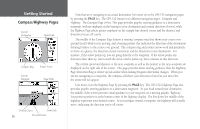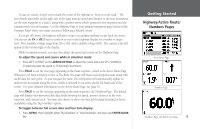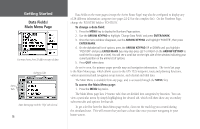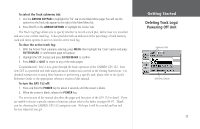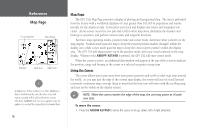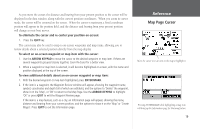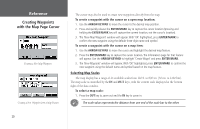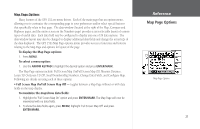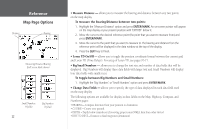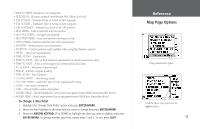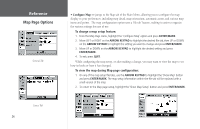Garmin GPS 152 Owner's Manual - Page 29
Map Cursor
 |
UPC - 753759028145
View all Garmin GPS 152 manuals
Add to My Manuals
Save this manual to your list of manuals |
Page 29 highlights
As you move the cursor, the distance and bearing from your present position to the cursor will be displayed in the data window, along with the cursor's position coordinates. When you zoom in cursor mode, the cursor will be centered on the screen. When the cursor is stationary, a fixed coordinate position will appear in the position field, and the distance and bearing from your present position will change as your boat moves. To eliminate the cursor and re-center your position on-screen: 1. Press the QUIT key. The cursor may also be used to snap-to on-screen waypoints and map items, allowing you to review details about a selected position directly from the map display. To select an on-screen waypoint or map item with the cursor: 1. Use the ARROW KEYPAD to move the cursor to the desired waypoint or map item. If there are several waypoints grouped closely together, zoom IN closer for a better view. 2. When a waypoint or map item is selected, it will become highlighted on screen, with the name and position displayed at the top of the screen. To view additional details about an on-screen waypoint or map item: 1. With the desired waypoint or map item highlighted, press ENTER/MARK. 2. If the item is a waypoint, the Waypoint Review window will appear, showing the waypoint name, symbol, coordinates and depth (all of which are editable), and the options to 'Delete' the waypoint, show it on the 'Map', or 'OK' to return to the Map Page. Use the ARROW KEYPAD to highlight 'OK' or press QUIT to exit the Waypoint Review page. If the item is a map feature, such as a city, an Information page will appear, showing the name, distance and bearing from your current position, and the options to show it on the 'Map' or 'Create Waypt'. Press QUIT to exit the Information page. Reference Map Page Cursor Move the cursor over an item on the map to highlight it. Pressing ENTER/MARK while highlighting a map item will bring up the Information page for that map feature. 19