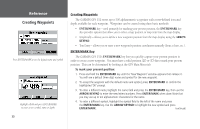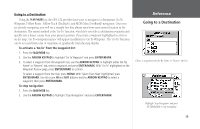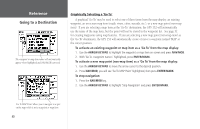Garmin GPS 152 Owner's Manual - Page 45
Lists - cable
 |
UPC - 753759028145
View all Garmin GPS 152 manuals
Add to My Manuals
Save this manual to your list of manuals |
Page 45 highlights
'By Name' Waypoints List The 'By Name' submenu of the Waypoint tab displays a master list of all waypoints currently stored in memory. From the By Name list, you may review, edit, rename or delete individual waypoints, or delete all user waypoints. The total number of stored and available waypoints is displayed at the bottom of the By Name page, with the stored waypoints arranged in numerical/alphabetical order. To scroll through and review the 'By Name' waypoints list: 1. With the ARROW KEYPAD, highlight the 'Wpt' tab from the Main Menu page and then highlight 'By Name'. 2. Use the ARROW KEYPAD to scroll through the list in the desired direction. 3. Press ENTER/MARK to review the highlighted waypoint on the 'Waypoint Edit' page (see pages 33-34 for detailed information on reviewing and editing waypoints). 4. With 'Next' highlighted, press ENTER/MARK to return to the list. The field highlight will automaticallly move to the next waypoint in the list (you can review details of each waypoint in any waypoint list by pressing ENTER/MARK repeatedly). To display the menu options for the 'By Name' waypoint submenu: 1. Use the ARROW KEYPAD to highlight the 'By Name' tab and press the MENU key. The following options are available from the 'By Name' submenu of the 'Wpt' tab: • New Waypoint - creates a new waypoint (see page 32). • Delete Waypoint - deletes selected waypoint from list and any route in which it was used. • Delete by Symbol - deletes waypoints that use the same symbol. • Delete All - deletes all waypoints from the unit. ) Once a waypoint is deleted from the list, it cannot be recovered from the unit. It is advisable to back up important waypoints to a computer using an optional PC cable and interface software or write them down manually. Reference Waypoint Lists Name Waypoint Field List You can also search for a waypoint by name: 1. Highlight the name field and press ENTER/MARK. 2. Use the ARROW KEYPAD to select the first letter of the name. 3. Move to the RIGHT and enter the second letter if you do not see it on the list below. 4. Repeat this until the name appears. Press ENTER/MARK when you see the name. 5. Highlight the name on the list and press ENTER/MARK again to review the waypoint. 35