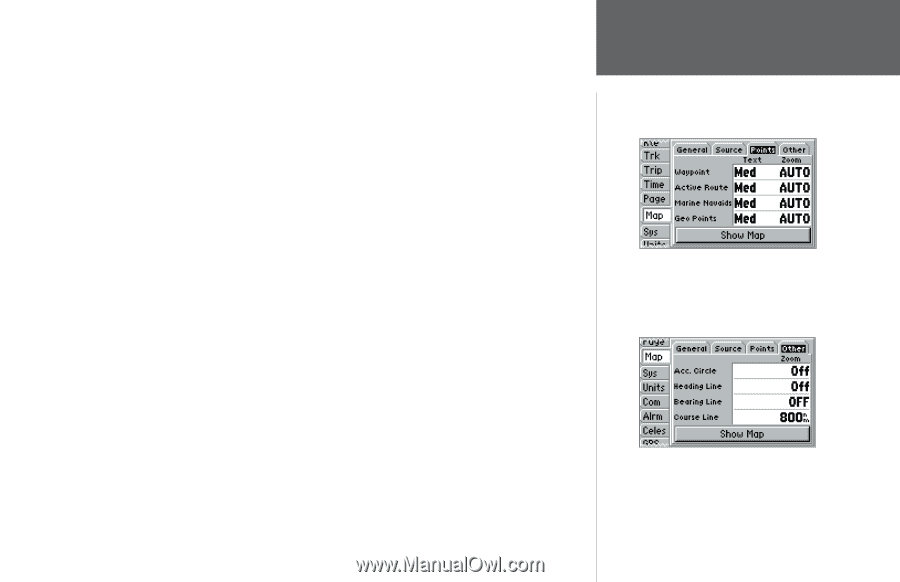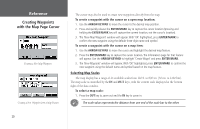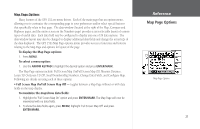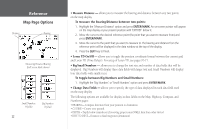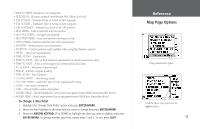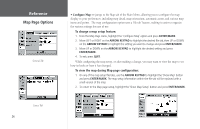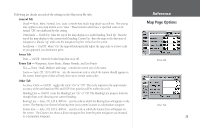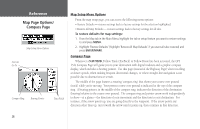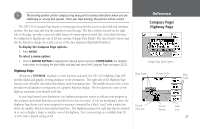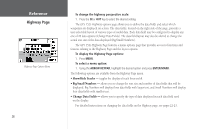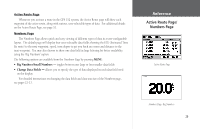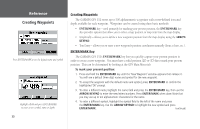Garmin GPS 152 Owner's Manual - Page 35
General Tab, Source Tab, Points Tab
 |
UPC - 753759028145
View all Garmin GPS 152 manuals
Add to My Manuals
Save this manual to your list of manuals |
Page 35 highlights
Following are details on each of the settings in the Map setup file tabs: General Tab Detail - Most, More, Normal, Less, Least: controls how much map detail you will see. This setting only applies to any map feature set to "Auto." Those features which have a specified scale or are turned "Off" are unaffected by this setting. Orientation - North Up: fixes the top of the map display to a north heading; Track Up: fixes the top of the map display to the current track heading; Course Up: fixes the map so the direction of navigation is always "up" and turns the navigation leg line vertical on the screen. AutoZoom - On/Off: when "On" the map will automatically adjust the map scale to a lower scale as you approach you destination point. Source Tab Data - On/Off: turns the loaded map data on or off. Points Tab - Waypoints, Active Route, Marine Navaids, and Geo Points Text - None, Small, Medium, and Large: controls the screen size of the name. Zoom - Auto, Off, 120 ft.-800 mi.: sets the maximum scale at which the feature should appear on the screen. Some types of data will only show up to certain zoom scales. Other Tab Accuracy Circle - On/Off: toggles the circle "On" or "Off." The circle represents the approximate accuracy of the unit based on EPE and DOP. Your position will be within the circle. Heading Line - On/Off: turns the Heading Line "On" or "Off. The Heading Line projects from the triangle (boat icon) showing your current heading. Bearing Line - Auto, Off, 120 ft.-800 mi.: sets the scale at which the Bearing Line will appear on the screen. The Bearing Line shows the bearing from your current location to a destination waypoint. Course Line - Auto, Off, 120 ft.-800 mi.: sets the scale at which the Course Line will appear on the screen. The Course Line shows a direct navigation line from the point navigation was initiated to a destination waypoint. Reference Map Page Options Points Tab Other Tab 25