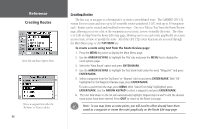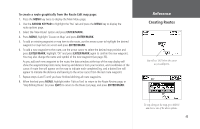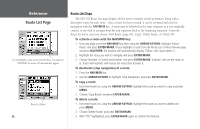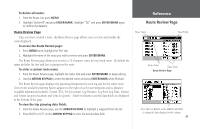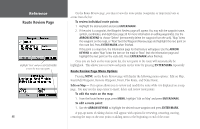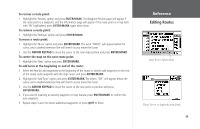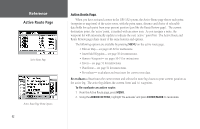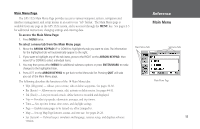Garmin GPS 152 Owner's Manual - Page 59
Editing Routes
 |
UPC - 753759028145
View all Garmin GPS 152 manuals
Add to My Manuals
Save this manual to your list of manuals |
Page 59 highlights
To review a route point: 1. Highlight the 'Review' option and press ENTER/MARK. The Waypoint Review page will appear if the route point is a waypoint, and the Information page will appear if the route point is a map item. with 'OK' highlighted, press ENTER/MARK again when done. To remove a route point: 1. Highlight the 'Remove' option and press ENTER/MARK. To move a route point: 1. Highlight the 'Move' option and press ENTER/MARK. The word "MOVE" will appear below the cursor, and a dashed extension line will stretch as you move the cursor. 2. Use the ARROW KEYPAD to move the cursor to the new map position and press ENTER/MARK. To center the map on the next route point: 1. Highlight the 'Next' option and press ENTER/MARK. To add turns at the beginning or end of the route: 1. Select the first (to add waypoints to the beginning of the route) or last (to add waypoints to the end of the route) route waypoint with the map cursor, and press ENTER/MARK. 2. Highlight the 'Add Turns' option and press ENTER/MARK. The letters "INS" will appear below the cursor, and a dashed extension line will stretch as you move the cursor. 3. Use the ARROW KEYPAD to move the cursor to the new point or position and press ENTER/MARK. 4. If you are not inserting an existing waypoint or map feature, press ENTER/MARK to confirm the new waypoint. 5. Repeat steps 3 and 4 to insert additional waypoints, or press QUIT to finish. Reference Editing Routes Route Review Options Menu Choose 'Review' to display the point details. 49