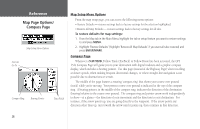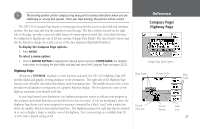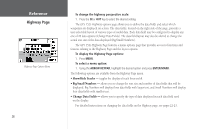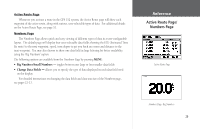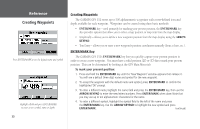Garmin GPS 152 Owner's Manual - Page 41
To create a new waypoint on an open map location not a map item
 |
UPC - 753759028145
View all Garmin GPS 152 manuals
Add to My Manuals
Save this manual to your list of manuals |
Page 41 highlights
5. To enter an optional depth, highlight the "Depth" field to the right of the position coordinates and press the ENTER/MARK key, then use the ARROW KEYPAD to enter a value and press ENTER/MARK. If you are receiving valid sonar NMEA input (page 83) , the depth field will automatically fill in. Otherwise, you must manually enter a depth. 6. When done, use the ARROW KEYPAD to highlight the 'OK' prompt and press ENTER/MARK to save the waypoint into memory. Creating Waypoints Graphically Waypoints may also be quickly created with the Map Page cursor, which allows you to 'point and shoot' at any map position or map feature to create a new waypoint. When you move the cursor over a map item, you will see a highlighted description of that item. The GPS 152 will use the map item text shown on the cartography as the default name and symbol. To create a new waypoint on an open map location (not a map item): 1. Use the ARROW KEYPAD to move the cursor to the desired map position. 2. Press and quickly release the ENTER/MARK key to capture the cursor location (pressing and holding the ENTER/MARK key will capture the current location, not the cursor's location). 3. The 'New Map Waypoint' page will appear. To accept the waypoint with the default name and symbol, highlight 'OK' and press ENTER/MARK. To change the name, symbol or enter a depth, highlight the appropriate field and press ENTER/MARK. Make your changes and press ENTER/MARK when done. After entering and confirming your changes, highlight 'OK' and press ENTER/MARK. Reference Creating Waypoints Creating a map waypoint from non-map item. 31