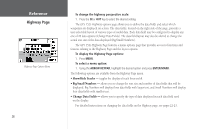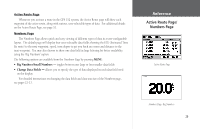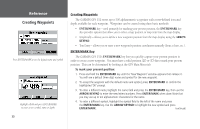Garmin GPS 152 Owner's Manual - Page 43
Editing Waypoints
 |
UPC - 753759028145
View all Garmin GPS 152 manuals
Add to My Manuals
Save this manual to your list of manuals |
Page 43 highlights
Reviewing and Editing Waypoints Once you have created and stored a waypoint, it may be modified, reviewed, renamed, moved or deleted at any time through the Waypoint Review and Waypoint Edit pages. To access the Waypoint Review page: 1. Use the ARROW KEYPAD to highlight the desired waypoint on the Map Page. 2. Press ENTER/MARK to display the Waypoint Review page. To access the Waypoint Edit page: 1. Press MENU twice to view the Main Menu. Use the ARROW KEYPAD to highlight the 'Wpt' tab, then highlight the desired waypoint from the 'By Name', 'Nearest' or 'Proximity' lists. 2. Press ENTER/MARK to display the Waypoint Edit page. From the Waypoint Review and Waypoint Edit pages, you may change the name, symbol, position coordinates, or depth for the selected waypoint. Once the changes have been made, highlight 'OK' (Waypoint Review page) or 'Next' (Waypoint Edit page) and press ENTER/MARK to save them. To change the waypoint name: 1. Highlight the waypoint name field and press ENTER/MARK. 2. Use the ARROW KEYPAD to enter a new name and press ENTER/MARK when done. To change the waypoint symbol: 1. Highlight the waypoint symbol field to the left of the waypoint name and press ENTER/MARK. 2. Use the ARROW KEYPAD to select the desired symbol and press ENTER/MARK when done. To change the position coordinates: 1. Highlight the position coordinate field and press ENTER/MARK. 2. Use the ARROW KEYPAD to edit the coordinates. To drop to the next line, press to the right on the ARROW KEYPAD. Press ENTER/MARK when done. Reference Editing Waypoints Symbol Name Coordinates Depth Waypoint Review Page Select 'OK' to exit/save changes and return to the Map Page. Waypoint Edit Page Select 'Next' to exit/save changes and return to the next waypoint in the list. 33