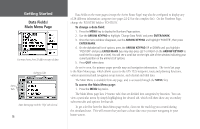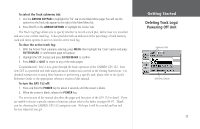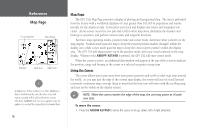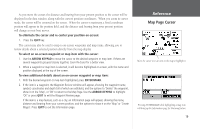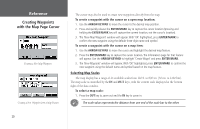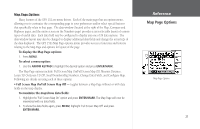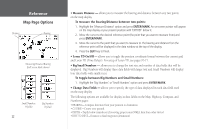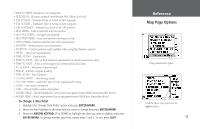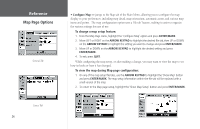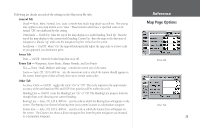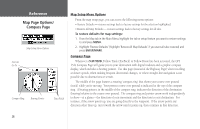Garmin GPS 152 Owner's Manual - Page 31
Reference
 |
UPC - 753759028145
View all Garmin GPS 152 manuals
Add to My Manuals
Save this manual to your list of manuals |
Page 31 highlights
Map Page Options Many features of the GPS 152 are menu driven. Each of the main pages has an options menu, allowing you to customize the corresponding page to your preferences and/or select special features that specifically relate to that page. The data window (located at the right of the Map, Compass and Highway pages, and the entire screen on the Numbers page) provides a user-selectable layout of various types of useful data. Each data field may be configured to display any one of 28 data options. The data window layout may also be changed to display additional data fields and change the actual size of the data displayed. The GPS 152's Map Page options menu provides access to functions and features relating to the Map Page and options for layout of the page. To display the Map Page options: 1. Press MENU. To select a menu option: 1. Use the ARROW KEYPAD to highlight the desired option and press ENTER/MARK. The Map Page options include: Full Screen Map On/Full Screen Map Off, Measure Distance, Loran TD On/Loran TD Off, Small Numbers/Big Numbers, Change Data Fields, and Configure Map. Following are details on using each of these options. • Full Screen Map On/Full Screen Map Off - toggles between a Map Page without or with data fields on the map display. To maximize the map/show data fields: 1. Highlight the 'Full Screen Map On' option and press ENTER/MARK. The Map Page will now be maximized with no data fields. 2. To show the data fields again, press MENU, highlight 'Full Screen Map Off' and press ENTER/MARK. Reference Map Page Options Map Page Options 21