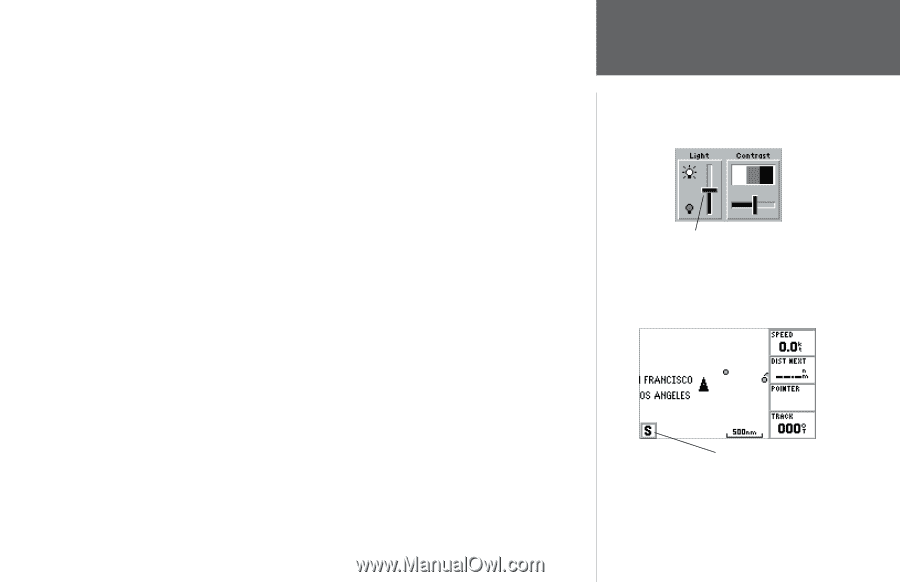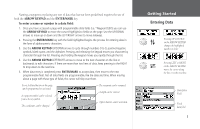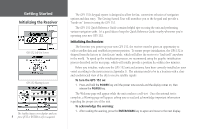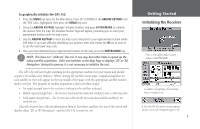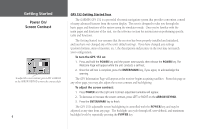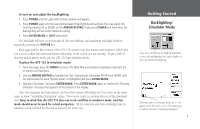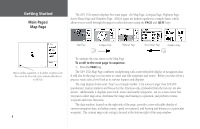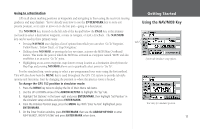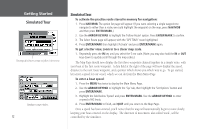Garmin GPS 152 Owner's Manual - Page 17
Backlighting, Simulator Mode
 |
UPC - 753759028145
View all Garmin GPS 152 manuals
Add to My Manuals
Save this manual to your list of manuals |
Page 17 highlights
To turn on and adjust the backlighting: 1. Press POWER and the Light and Contrast window will appear. 2. Press POWER again and the user-defined level of backlighting will activate. You may adjust this level by pressing UP or DOWN on the ARROW KEYPAD. If you press POWER one more time, the backlighting will be at the maximum setting. 3. Press ENTER/MARK or QUIT when done. The backlight will now cycle through off, the user-defined, and maximum backlight levels by repeatedly pressing the POWER key. Each page and the Main Menu of the GPS 152's system may also feature menu options, which give you access to other functions and features that relate to the screen you are viewing. To get a feel for how the option menus work, put the GPS 152 into simulator mode. To place the GPS 152 in simulator mode: 1. From any page, press the MENU key twice. The Main Menu will appear, displaying a tab style list of options and functions. 2. Use the ARROW KEYPAD to highlight the 'Sys' (System) tab, then press RIGHT then DOWN until the field below the word 'System Mode' is highlighted and press ENTER/MARK. 3. Highlight 'Simulator' and press ENTER/MARK. Press ENTER/MARK again to confirm the 'Running Simulator' message that appears at the bottom of the display. Once the simulator has been started, the lower left corner will display an 'S' in a box on the main pages to show "Simulating Navigation" status. Now you're ready to continue the rest of the simulated tour. Keep in mind that the GPS 152 does not track satellites in simulator mode, and this mode should never be used for actual navigation. All the waypoint and route planning done in simulator mode will still be retained in memory for future use. Getting Started Backlighting/ Simulator Mode Press UP or DOWN on the ARROW KEYPAD to move the backlighting slider up for brighter or down for dimmer backlighting. When the unit is in Simulator mode, an 'S' will appear in the lower left corner of the main pages to indicate the unit is simulating navigation. 7