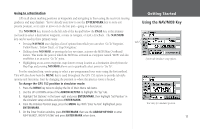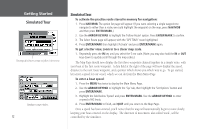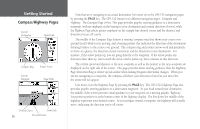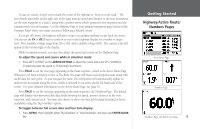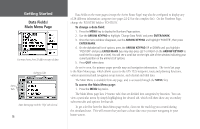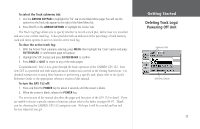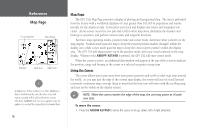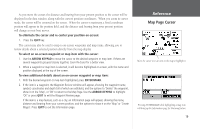Garmin GPS 152 Owner's Manual - Page 24
Compass/Highway s
 |
UPC - 753759028145
View all Garmin GPS 152 manuals
Add to My Manuals
Save this manual to your list of manuals |
Page 24 highlights
Getting Started Compass/Highway Pages Current Destination Data Fields Compass Ring Pointer Arrow Current Waypoint Data Fields Desired Course Zoom Scale 14 Present Position Now that we're navigating to an actual destination, let's move on to the GPS 152 navigation pages by pressing the PAGE key. The GPS 152 features two different navigation pages: Compass and Highway. The Compass Page is first. This page provides graphic steering guidance to a destination waypoint, with an emphasis on the bearing to your destination and current direction of travel, while the Highway Page places greater emphasis on the straight-line desired course and the distance and direction you are off course. The middle of the Compass Page features a rotating 'compass ring' that shows your course over ground (track) while you're moving, and a bearing pointer that indicates the direction of the destination (bearing) relative to the course over ground. The compass ring and pointer arrow work independently to show, at a glance, the direction of your movement and the direction to your destination. For instance, if the arrow points up, you are going directly to the waypoint. If the arrow points any direction other than up, turn toward the arrow until it points up, then continue in that direction. The current speed and distance to the next waypoint as well as the pointer to the next waypoint are displayed on the right side of the screen. This page provides better steering guidance than the Highway Page when travelling at slower speeds and/or when making frequent directional changes. When you are not navigating to a waypoint, the compass will show your direction of travel as you move but the arrow will not appear. Let's move on to the Highway Page by pressing the PAGE key. The GPS 152's Highway Page also provides graphic steering guidance to a destination waypoint. As you head toward your destination, the middle of the screen provides visual guidance to your waypoint on a moving graphic "highway." Your present position is at the bottom center of the highway display. The line down the middle of the highway represents your desired course. As you navigate toward a waypoint, the highway will actually move, indicating the direction you're off course.