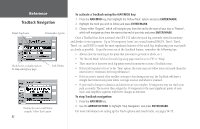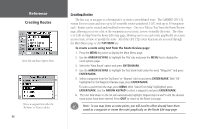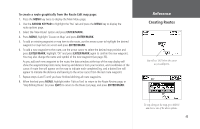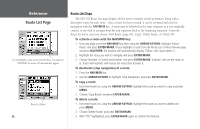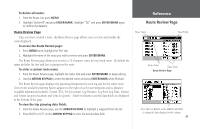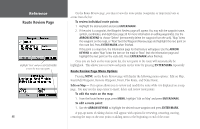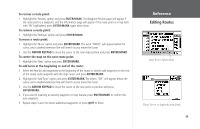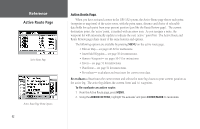Garmin GPS 152 Owner's Manual - Page 57
Available information includes: Course, ETA, Fuel to point, Leg Distance, Leg Fuel, Leg Time,
 |
UPC - 753759028145
View all Garmin GPS 152 manuals
Add to My Manuals
Save this manual to your list of manuals |
Page 57 highlights
To delete all routes: 1. From the Route List, press MENU. 2. Highlight 'Delete All' and press ENTER/MARK. Highlight "OK" and press ENTER/MARK again to confirm the deletion. Route Review Page Once you have created a route, the Route Review page allows you to review and modify the route displayed. To access the Route Review page: 1. Press MENU twice, highlight the 'Rte' tab. 2. Highlight the name of the route you wish to review and press ENTER/MARK. The Route Review page allows you to enter a 15-character name for any listed route. By default the name includes the first and last waypoints in the route. To enter a custom route name: 1. From the Route Review page, highlight the name field and press ENTER/MARK to begin editing. 2. Use the ARROW KEYPAD to enter the desired name and press ENTER/MARK when finished. The Route Review page displays trip planning information for each leg and for the entire route. One of nine available planning figures appears to the right of each route waypoint and its distance. Available information includes: Course, ETA, Fuel (to point), Leg Distance, Leg Fuel, Leg Time, Sunrise and Sunset (at point location) and Time To (point). Totals for distance and the data fields are displayed at the bottom of the page. To view the trip planning data fields: 1. From the Route Review page, use the ARROW KEYPAD to highlight a waypoint from the list. 2. Press RIGHT or LEFT on the ARROW KEYPAD to view the desired data field. Reference Route Review Page Route Name Data Fields Route Points Data Totals Route Review Page Press LEFT or RIGHT on the ARROW KEYPAD to change the data displayed in this column. 47