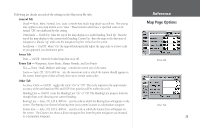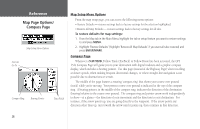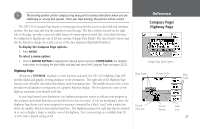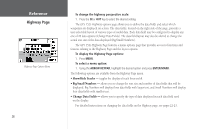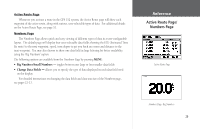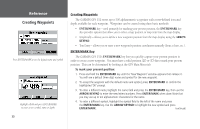Garmin GPS 152 Owner's Manual - Page 40
Creating Waypoints - user manual
 |
UPC - 753759028145
View all Garmin GPS 152 manuals
Add to My Manuals
Save this manual to your list of manuals |
Page 40 highlights
Reference Creating Waypoints Press ENTER/MARK to use the default name and symbol. Highlight a field and press ENTER/MARK to enter a new symbol, name or depth. 30 Creating Waypoints The GARMIN GPS 152 stores up to 500 alphanumeric waypoints with a user-defined icon and depth available for each waypoint. Waypoints can be created using three basic methods: • ENTER/MARK key - used primarily for marking your present position, the ENTER/MARK key also provides options that allow you to select a map position or map item from the map display. • Graphically - allows you to define a new waypoint position from the map display using the ARROW KEYPAD. • Text Entry - allows you to enter a new waypoint's position coordinates manually (from a chart, etc.). ENTER/MARK Key The GARMIN GPS 152's ENTER/MARK key lets you quickly capture your present position in order to create a new waypoint. You must have a valid position (2D or 3D) fix to mark your present position. This can be determined by looking at the GPS Main Menu tab. To mark your present position: 1. Press and hold the ENTER/MARK key until the 'New Waypoint' window appears then release it. You will see a default three-digit name and symbol for the new waypoint. 2. To accept the waypoint with the default name and symbol, press ENTER/MARK to confirm the highlighted 'OK' prompt. 3. To enter a different name, highlight the name field and press the ENTER/MARK key, then use the ARROW KEYPAD to enter the new letters/numbers. Press ENTER/MARK when done. Note that you may use up to ten alphanumeric characters for the name. 4. To enter a different symbol, highlight the symbol field to the left of the name and press the ENTER/MARK key. Use the ARROW KEYPAD to highlight the new symbol and press ENTER/MARK. (continued)