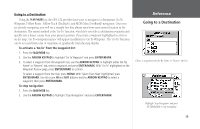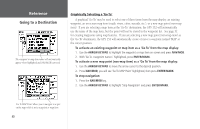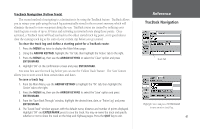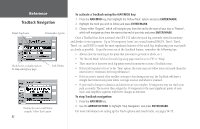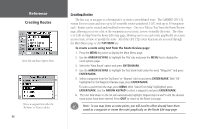Garmin GPS 152 Owner's Manual - Page 49
Waypoint, Follow Route, Follow Track TracBack, and MOB Man OverBoard navigation. Once
 |
UPC - 753759028145
View all Garmin GPS 152 manuals
Add to My Manuals
Save this manual to your list of manuals |
Page 49 highlights
Going to a Destination Using the NAV/MOB key, the GPS 152 provides four ways to navigate to a destination: Go To Waypoint, Follow Route, Follow Track (TracBack), and MOB (Man OverBoard) navigation. Once you are actively navigating, you will see a straight line that always runs from your current location to the destination. The easiest method is the 'Go To' function, which lets you select a destination waypoint and quickly sets a direct course from your present position. If you have a waypoint highlighted in a list or on the map, 'Go To ' will appear in addition to 'Go To Waypoint'. The 'Go To' function can be accessed from a list of waypoints or graphically from the map display. To activate a 'Go To' from the waypoint list: 1. Press the NAV/MOB key. 2. Use the ARROW KEYPAD to highlight 'Go To Waypoint' and press ENTER/MARK. 3. To select a waypoint from the waypoint lists, use the ARROW KEYPAD to highlight either the 'By Name' or 'Nearest' tab, select a waypoint and press ENTER/MARK. With 'Go To' highlighted on the Waypoint Review page, press ENTER/MARK to confirm. To select a waypoint from the map, press MENU. With 'Select From Map' highlighted, press ENTER/MARK. Use the zoom IN and OUT buttons and the ARROW KEYPAD to select a waypoint, then press ENTER/MARK. To stop navigation: 1. Press the NAV/MOB key. 2. Use the ARROW KEYPAD to highlight 'Stop Navigation' and press ENTER/MARK. Reference Going to a Destination Choose a waypoint from the 'By Name' or 'Nearest' tab lists. Highlight 'Stop Navigation' and press ENTER/MARK to stop navigating. 39