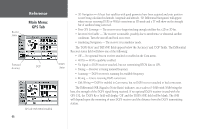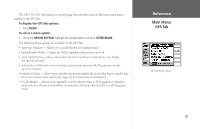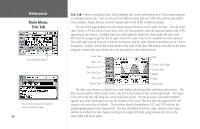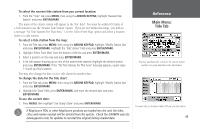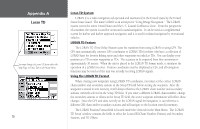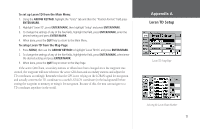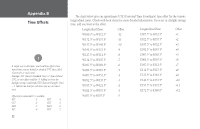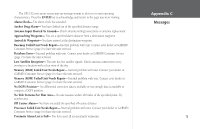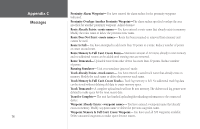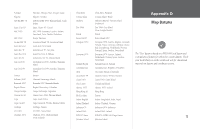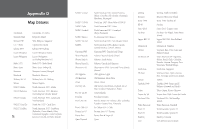Garmin GPS 152 Owner's Manual - Page 81
Loran TD Setup
 |
UPC - 753759028145
View all Garmin GPS 152 manuals
Add to My Manuals
Save this manual to your list of manuals |
Page 81 highlights
To set up Loran TD from the Main Menu: 1. Using the ARROW KEYPAD, highlight the "Units" tab and then the "Position Format" field press ENTER/MARK. 2. Highlight 'Loran TD', press ENTER/MARK, then highlight 'Setup' and press ENTER/MARK. 3. To change the settings of any of the five fields, highlight the field, press ENTER/MARK, enter the desired setting and press ENTER/MARK. 4. When done, press the QUIT key to return to the Main Menu. To setup Loran TD from the Map Page: 1. Press MENU, then use the ARROW KEYPAD to highlight 'Loran TD On' and press ENTER/MARK. 2. To change the settings of any of the five fields, highlight the field, press ENTER/MARK, select/enter the desired setting and press ENTER/MARK. 3. When done, press the QUIT key to return to the Map Page. If the active GRI Chain, secondary stations or offsets have been changed since the waypoint was created, the waypoint will now reference the active GRI chain and secondary stations and adjust the TD coordinates accordingly. Remember that the GPS is not relying on the LORAN signal for navigation and actually converts the TD coordinate to a useful LAT/LON coordinate (in the background) before storing the waypoint to memory or using it for navigation. Because of this, the unit can navigate to a TD coordinate anywhere in the world. Appendix A Loran TD Setup Loran TD Setup Page Selecting the Loran Chain Number 71