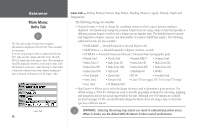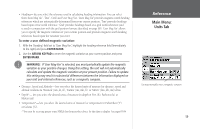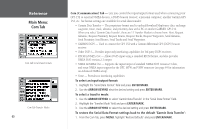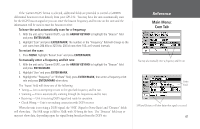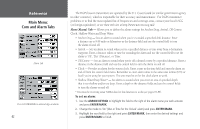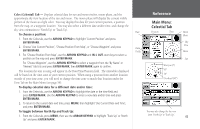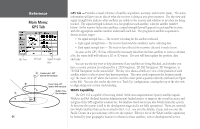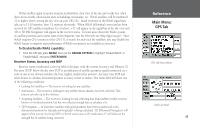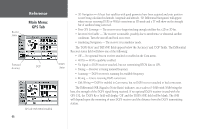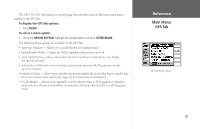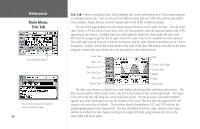Garmin GPS 152 Owner's Manual - Page 73
Main Menu, Celestial Tab
 |
UPC - 753759028145
View all Garmin GPS 152 manuals
Add to My Manuals
Save this manual to your list of manuals |
Page 73 highlights
Celes (Celestial) Tab - Displays celestial data for sun and moon rise/set, moon phase, and the approximate sky view location of the sun and moon. The moon phase will display the current visible portion of the moon as a light color. You may display this data for your current position, a position from the map, or a waypoint location. You may also select a different date and/or time, and change the sky view orientation to 'North Up' or 'Track Up'. Date To choose a position: 1. From the Celes tab, use the ARROW KEYPAD to highlight 'Current Position' and press ENTER/MARK. 2. Choose 'Use Current Position', 'Choose Position From Map', or 'Choose Waypoint' and press Data ENTER/MARK. Fields 3. For 'Choose Position From Map', use the ARROW KEYPAD and IN & OUT zoom keys to select a position on the map and press ENTER/MARK. Reference Main Menu: Celestial Tab Position Time Moon Phase Sky View Moon Sun For 'Choose Waypoint', use the ARROW KEYPAD to select a waypoint from the 'By Name' or 'Nearest' tab lists and press ENTER/MARK, then ENTER/MARK again to confirm. The location the unit is using will appear in the Date/Time/Position field. The timetables displayed will be based on the time zone of your current position. When using a position from another location outside of your time zone, you will need to change the time zone to match that location under the Time Tab on the Main Menu (see page 56). Horizon (0°) 45° 70° Overhead (90°) To display celestial data for a different date and/or time: 1. From the Celes tab, use the ARROW KEYPAD to highlight the date or the time field and press ENTER/MARK. Use the ARROW KEYPAD to enter a new date and/or time and press ENTER/MARK. 2. To return to the current date and time, press MENU, then highlight 'Use Current Date and Time', and press ENTER/MARK. To toggle between North Up and Track Up: 1. From the Celes tab, press MENU, then use the ARROW KEYPAD to highlight 'Track Up' or 'North Up' and press ENTER/MARK. You may also change the sky view from 'North Up' to 'Track Up'. 63