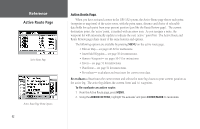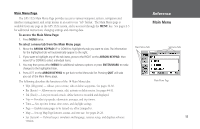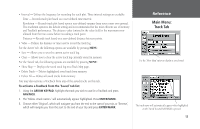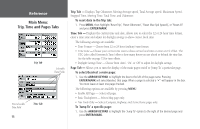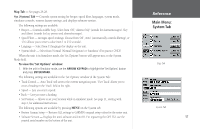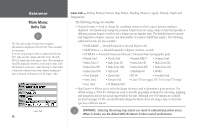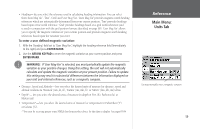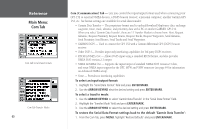Garmin GPS 152 Owner's Manual - Page 65
To activate a TracBack from the, Saved, tab list
 |
UPC - 753759028145
View all Garmin GPS 152 manuals
Add to My Manuals
Save this manual to your list of manuals |
Page 65 highlights
• Interval - Defines the frequency for recording the track plot. Three interval settings are available: Time - Records track plot based on a user-defined time interval. Resolution - Records track plot based upon a user-defined variance from your course over ground. The resolution option is the default setting and is recommended for the most efficient use of memory and TracBack performance. The distance value (entered in the value field) is the maximum error allowed from the true course before recording a track point. Distance - Records track based on a user-defined distance between points. • Value - Defines the distance or time used to record the track log. For the 'Active' tab, the following options are available by pressing MENU: • Save - Allows you to save the current active track log. • Clear - Allows you to clear the active track log currently stored in memory. For the 'Saved' tab, the following options are available by pressing MENU: • Show Map - Displays the saved track log on a Track Map page. • Delete Track - Deletes highlighted saved track from memory. • Delete All - Deletes all saved tracks from memory. You may also activate a TracBack from any of the saved tracks on this tab. To activate a TracBack from the 'Saved' tab list: 1. Using the ARROW KEYPAD, highlight the track you wish to use for a TracBack and press NAV/MOB. 2. The 'Follow ' will automatically appear highlighted. Press ENTER/MARK. 3. Choose either 'Original', which will navigate you from the end to the start of your trip, or 'Reverse', which will navigate you from the start to the end of your trip and press ENTER/MARK. Reference Main Menu: Track Tab Use the 'Show Map' option to display a saved track. The track name will automatically appear when highlighted on the 'Saved' list and NAV/MOB is pressed. 55