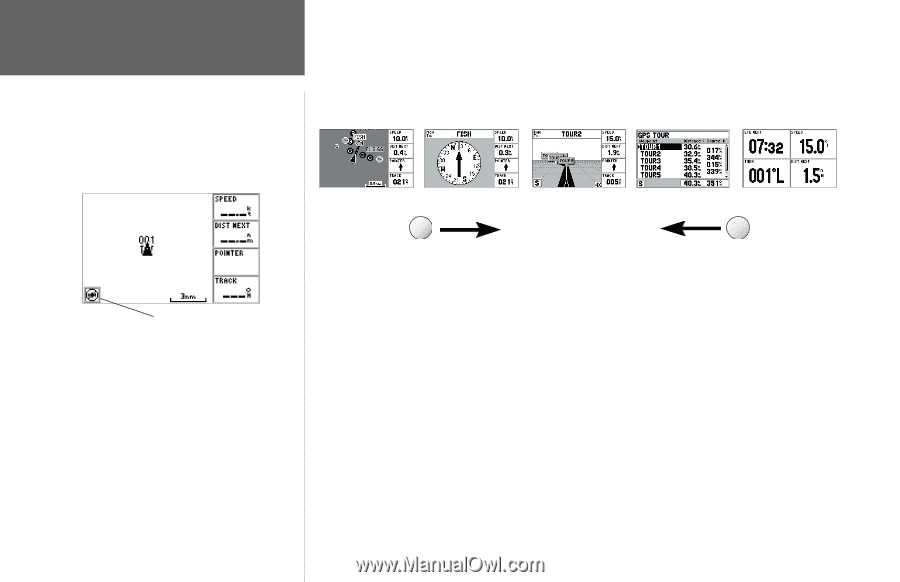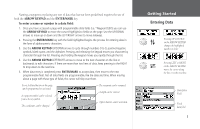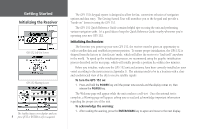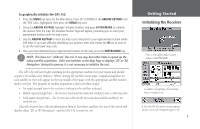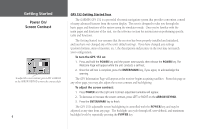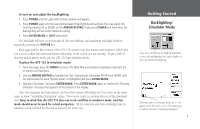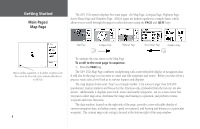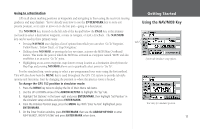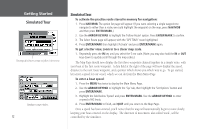Garmin GPS 152 Owner's Manual - Page 18
Main s, Map - marine
 |
UPC - 753759028145
View all Garmin GPS 152 manuals
Add to My Manuals
Save this manual to your list of manuals |
Page 18 highlights
Getting Started Main Pages/ Map Page The GPS 152's system displays five main pages: the Map Page, Compass Page, Highway Page, Active Route Page and Numbers Page. All five pages are linked together in a simple chain, which allows you to scroll through the pages in either direction using the PAGE and QUIT keys. Before satellite acquisition, or if satellite reception is lost, this icon in the lower left corner indicates that there is no GPS fix. 8 Map Page Compass Page PAGE Highway Page Active Route Page Numbers Page QUIT To continue the tour, move to the Map Page. To scroll to the next page in sequence: 1. Press the PAGE key. The GPS 152's Map Page combines trackplotting with a user-selectable display of navigation data. It will also be the page you use most to create and edit waypoints and routes. Before you take off on a practice route, take a brief look at its various features and displays. The map display shows your "boat" as a triangle marker. City names (Larger than 200,000 population), marine markers and buoys (for the Americas only, preloaded from the factory) are also shown. Additionally, it displays your track, routes and nearby waypoints. An on-screen cursor lets you pan to other map areas, determine the range and bearing to a position, and perform various waypoint and route functions. The data window, located on the right side of the page, provides a user-selectable display of various navigation data, including course, speed over ground, and bearing and distance to a particular waypoint. The current map scale setting is located at the bottom right of the map window.