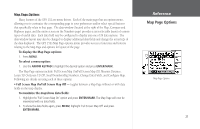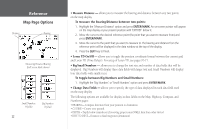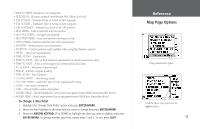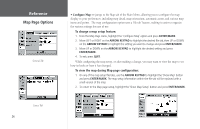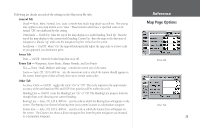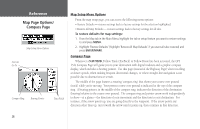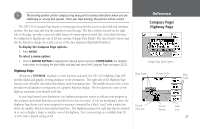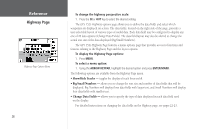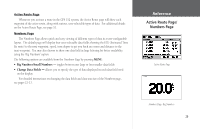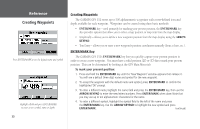Garmin GPS 152 Owner's Manual - Page 36
Map Options, Compass
 |
UPC - 753759028145
View all Garmin GPS 152 manuals
Add to My Manuals
Save this manual to your list of manuals |
Page 36 highlights
Reference Map Page Options/ Compass Page Map Setup Menu Options Current Go To Compass Ring Bearing Pointer Data Fields Map Setup Menu Options From the map setup page, you can access the following menu options: • Restore Defaults - restores settings back to factory settings for the selection highlighted. • Restore All Map Defaults - restores settings back to factory settings for all tabs. To restore defaults for map settings: 1. From the Map tab in the Main Menu, highlight the tab or setup feature you want to restore settings to and press MENU. 2. Highlight 'Restore Defaults' (highlight 'Restore All Map Defaults' if you want all tabs restored) and press ENTER/MARK. Compass Page Whenever a NAV/MOB, Follow Track (TracBack) or Follow Route has been activated, the GPS 152's Compass Page will guide you to your destination with digital readouts and a graphic compass display, which includes a bearing pointer. Use this page (instead of the Highway Page) when travelling at slower speeds, when making frequent directional changes, or where straight-line navigation is not possible due to obstructions or terrain. The middle of the page features a rotating 'compass ring' that shows your course over ground (track) while you're moving. Your present course over ground is indicated at the top of the compass ring. A bearing pointer, in the middle of the compass ring, indicates the direction of the destination (bearing) relative to the course over ground. The compass ring and pointer arrow work independently to show-at a glance-the direction of your movement and the direction to your destination. For instance, if the arrow points up, you are going directly to the waypoint. If the arrow points any direction other than up, turn toward the arrow until it points up, then continue in that direction. 26