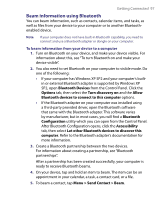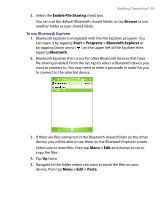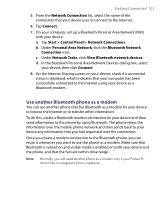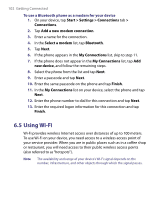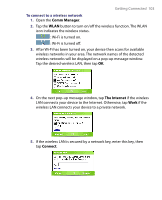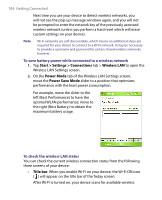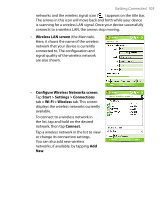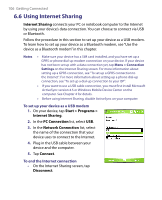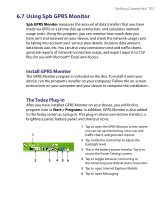HTC P6300 User Manual - Page 102
Using Wi-Fi
 |
View all HTC P6300 manuals
Add to My Manuals
Save this manual to your list of manuals |
Page 102 highlights
102 Getting Connected To use a Bluetooth phone as a modem for your device 1. On your device, tap Start > Settings > Connections tab > Connections. 2. Tap Add a new modem connection. 3. Enter a name for the connection. 4. In the Select a modem list, tap Bluetooth. 5. Tap Next. 6. If the phone appears in the My Connections list, skip to step 11. 7. If the phone does not appear in the My Connections list, tap Add new device, and follow the remaining steps. 8. Select the phone from the list and tap Next. 9. Enter a passcode and tap Next. 10. Enter the same passcode on the phone and tap Finish. 11. In the My Connections list on your device, select the phone and tap Next. 12. Enter the phone number to dial for this connection and tap Next. 13. Enter the required logon information for this connection and tap Finish. 6.5 Using Wi-Fi Wi-Fi provides wireless Internet access over distances of up to 100 meters. To use Wi-Fi on your device, you need access to a wireless access point of your service provider. When you are in public places such as in a coffee shop or restaurant, you will need access to their public wireless access points (also referred to as "hotspots"). Note The availability and range of your device's Wi-Fi signal depends on the number, infrastructure, and other objects through which the signal passes.