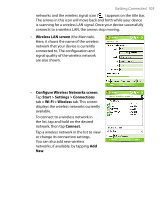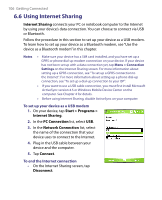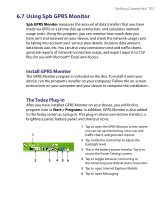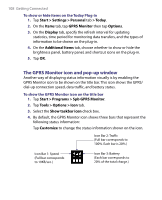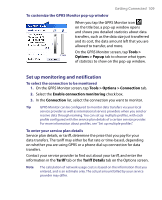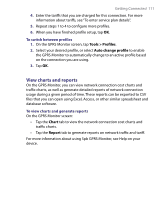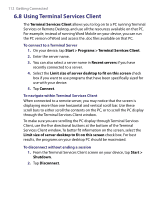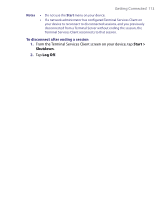HTC P6300 User Manual - Page 110
Set up multiple profiles
 |
View all HTC P6300 manuals
Add to My Manuals
Save this manual to your list of manuals |
Page 110 highlights
110 Getting Connected Options: Tariff tab Options: Tariff Details tab To set up traffic limit notifications You can set up traffic limit notifications if you want to be notified when a traffic limit is reached. 1. On the GPRS Monitor screen, tap Tools > Options. 2. Enable the notifications on the Day Warn and Month Warn tabs. You can specify up to three daily and three monthly limits. Once traffic reaches one of these limits, you will receive a notification. Set up multiple profiles When you make data transfers on your device, you may be charged with different tariffs in certain situations, or your device may need to connect through a different type of connection to send or receive data. Typical cases are GPRS roaming and different pricing for connections such as WAP. In such situations, you can set up multiple profiles in GPRS Monitor to measure the traffic and cost for each type of connection. To set up and configure multiple profiles 1. On the GPRS Monitor screen, tap Tools > Profiles. 2. Select a profile that you want to customize. 3. Select the connection to be associated to this profile and enable monitoring of this connection. To do so, follow the steps in "To select the connection to be monitored".