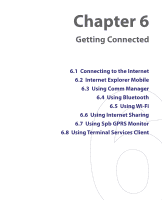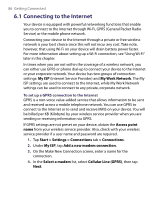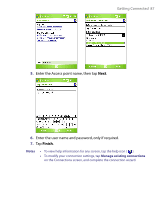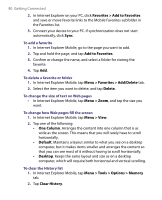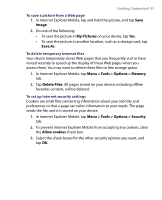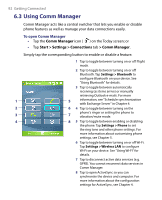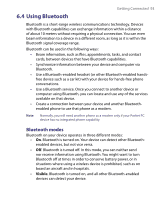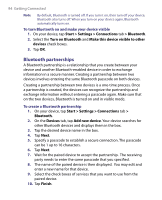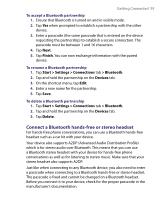HTC P6300 User Manual - Page 90
Menu > Favorites > Add/Delete
 |
View all HTC P6300 manuals
Add to My Manuals
Save this manual to your list of manuals |
Page 90 highlights
90 Getting Connected 2. In Internet Explorer on your PC, click Favorites > Add to Favorites and save or move favorite links to the Mobile Favorites subfolder in the Favorites list. 3. Connect your device to your PC. If synchronization does not start automatically, click Sync. To add a favorite 1. In Internet Explorer Mobile, go to the page you want to add. 2. Tap and hold the page, and tap Add to Favorites. 3. Confirm or change the name, and select a folder for storing the favorite. 4. Tap Add. To delete a favorite or folder 1. In Internet Explorer Mobile, tap Menu > Favorites > Add/Delete tab. 2. Select the item you want to delete, and tap Delete. To change the size of text on Web pages • In Internet Explorer Mobile, tap Menu > Zoom, and tap the size you want. To change how Web pages fill the screen 1. In Internet Explorer Mobile, tap Menu > View. 2. Tap one of the following: • One Column. Arranges the content into one column that is as wide as the screen. This means that you will rarely have to scroll horizontally. • Default. Maintains a layout similar to what you see on a desktop computer, but it makes items smaller and arranges the content so that you can see most of it without having to scroll horizontally. • Desktop. Keeps the same layout and size as on a desktop computer, which will require both horizontal and vertical scrolling. To clear the History list 1. In Internet Explorer Mobile, tap Menu > Tools > Options > Memory tab. 2. Tap Clear History.