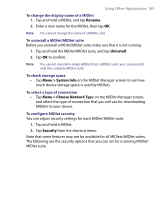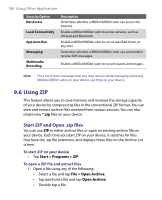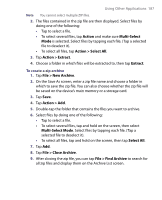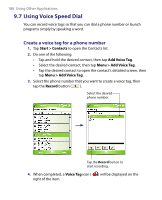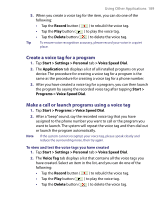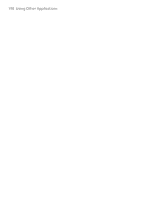HTC P6300 User Manual - Page 185
Rename, Uninstall, Menu > System Info, Menu > Choose Network Typ, Security
 |
View all HTC P6300 manuals
Add to My Manuals
Save this manual to your list of manuals |
Page 185 highlights
Using Other Applications 185 To change the display name of a MIDlet 1. Tap and hold a MIDlet, and tap Rename. 2. Enter a new name for the MIDlet, then tap OK. Note You cannot change the name of a MIDlet suite. To uninstall a MIDlet/MIDlet suite Before you uninstall a MIDlet/MIDlet suite, make sure that it is not running. 1. Tap and hold the MIDlet/MIDlet suite, and tap Uninstall. 2. Tap OK to confirm. Note You cannot uninstall a single MIDlet from a MIDlet suite; you can uninstall only the complete MIDlet suite. To check storage space • Tap Menu > System Info on the MIDlet Manager screen to see how much device storage space is used by MIDlets. To select a type of connection • Tap Menu > Choose Network Type on the MIDlet Manager screen, and select the type of connection that you will use for downloading MIDlets to your device. To configure MIDlet security You can adjust security settings for each MIDlet/MIDlet suite. 1. Tap and hold a MIDlet. 2. Tap Security from the shortcut menu. Note that some features may not be available for all MIDlets/MIDlet suites. The following are the security options that you can set for a running MIDlet/ MIDlet suite.