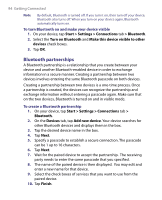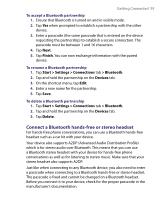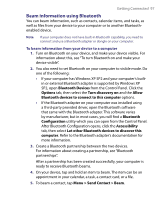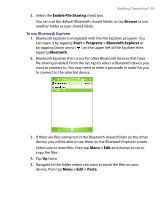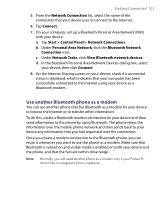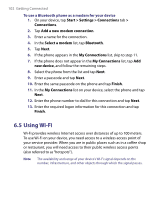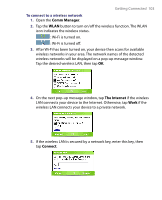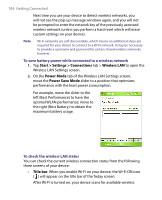HTC P6300 User Manual - Page 99
Enable File Sharing, Browse, Start > Programs > Bluetooth Explorer, Bluetooth, Menu > Edit
 |
View all HTC P6300 manuals
Add to My Manuals
Save this manual to your list of manuals |
Page 99 highlights
Getting Connected 99 3. Select the Enable File Sharing check box. You can use the default Bluetooth shared folder, or tap Browse to use another folder as your shared folder. To use Bluetooth Explorer 1. Bluetooth Explorer is integrated with the File Explorer program. You can open it by tapping Start > Programs > Bluetooth Explorer or by tapping Down arrow ( ) on the upper left of File Explorer then tapping Bluetooth. 2. Bluetooth Explorer then scans for other Bluetooth devices that have file sharing enabled. From the list, tap to select a Bluetooth device you want to connect to. You may need to enter a passcode in order for you to connect to the selected device. 3. If there are files contained in the Bluetooth shared folder on the other device, you will be able to see them on the Bluetooth Explorer screen. Select one or more files, then tap Menu > Edit and choose to cut or copy the files. 4. Tap Up twice. 5. Navigate to the folder where you want to paste the files on your device, then tap Menu > Edit > Paste.