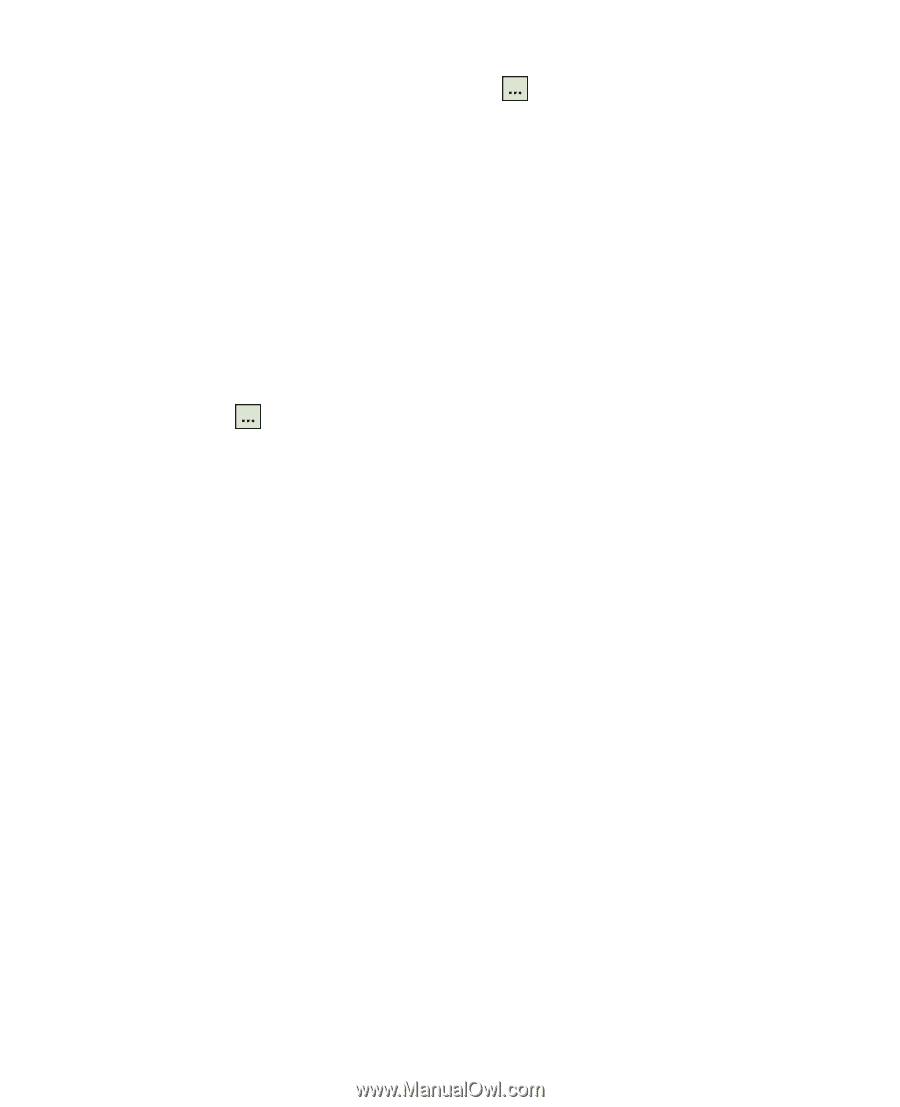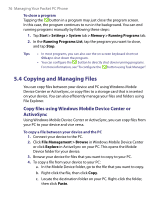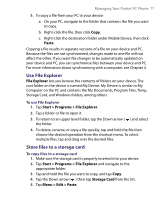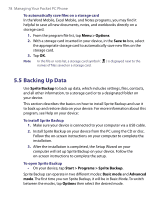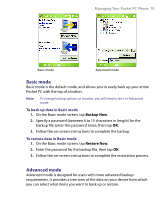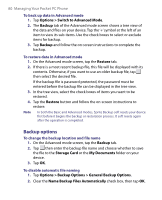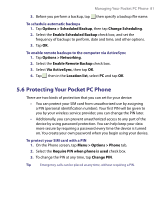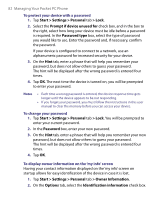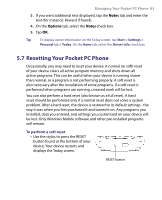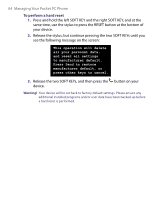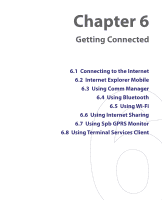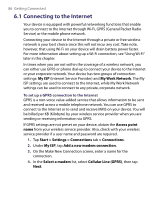HTC P6300 User Manual - Page 81
Protecting Your Pocket PC Phone
 |
View all HTC P6300 manuals
Add to My Manuals
Save this manual to your list of manuals |
Page 81 highlights
Managing Your Pocket PC Phone 81 3. Before you perform a backup, tap then specify a backup file name. To schedule automatic backups 1. Tap Options > Scheduled Backup, then tap Change Scheduling. 2. Select the Enable Scheduled Backup check box, and set the frequency of backups to perform, date and time, and other options. 3. Tap OK. To enable remote backups to the computer via ActiveSync 1. Tap Options > Networking. 2. Select the Enable Remote Backup check box. 3. Select Via ActiveSync, then tap OK. 4. Tap then in the Location list, select PC and tap OK. 5.6 Protecting Your Pocket PC Phone There are two kinds of protection that you can set for your device: • You can protect your SIM card from unauthorized use by assigning a PIN (personal identification number). Your first PIN will be given to you by your wireless service provider; you can change the PIN later. • Additionally, you can prevent unauthorized access to any part of the device by using password protection. You can help keep your data more secure by requiring a password every time the device is turned on. You create your own password when you begin using your device. To protect your SIM card with a PIN 1. On the Phone screen, tap Menu > Options > Phone tab. 2. Select the Require PIN when phone is used check box. 3. To change the PIN at any time, tap Change PIN. Tip Emergency calls can be placed at any time, without requiring a PIN.