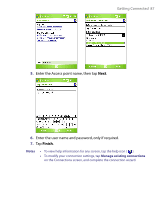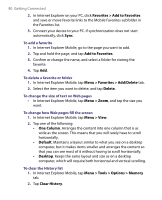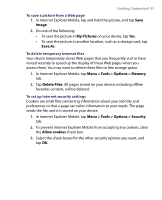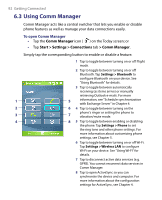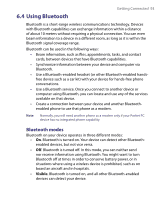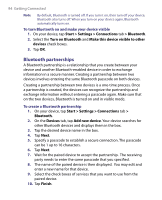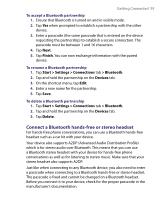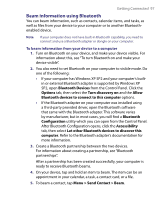HTC P6300 User Manual - Page 92
Using Comm Manager
 |
View all HTC P6300 manuals
Add to My Manuals
Save this manual to your list of manuals |
Page 92 highlights
92 Getting Connected 6.3 Using Comm Manager Comm Manager acts like a central switcher that lets you enable or disable phone features as well as manage your data connections easily. To open Comm Manager • Tap the Comm Manager icon ( ) on the Today screen; or • Tap Start > Settings > Connections tab > Comm Manager. Simply tap the corresponding button to enable or disable a feature. 1 Tap to toggle between turning on or off Flight mode. 2 Tap to toggle between turning on or off Bluetooth. Tap Settings > Bluetooth to configure Bluetooth on your device. See "Using Bluetooth" for details. 3 Tap to toggle between automatically receiving (as items arrive) or manually retrieving Outlook e-mails. For more 1 5 information, see "Schedule synchronization with Exchange Server" in Chapter 4. 2 6 4 Tap to toggle between turning on the 3 7 phone's ringer or setting the phone to vibration/mute mode. 4 8 5 Tap to toggle between enabling or disabling the phone. Tap Settings > Phone to set the ring tone and other phone settings. For more information about customizing phone settings, see Chapter 5. 6 Tap to toggle between turning on or off Wi-Fi. Tap Settings > Wireless LAN to configure Wi-Fi on your device. See "Using Wi-Fi" for details. 7 Tap to disconnect active data services (e.g. GPRS). You cannot reconnect data services in Comm Manager. 8 Tap to open ActiveSync so you can synchronize the device and computer. For more information about the configuration settings for ActiveSync, see Chapter 4.