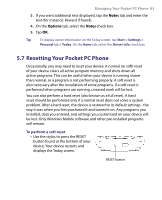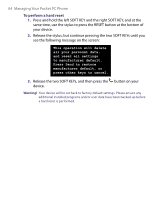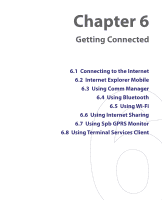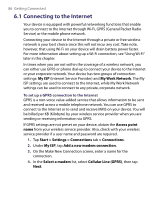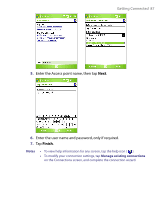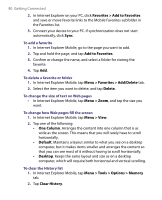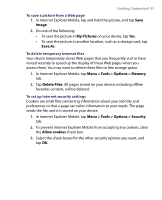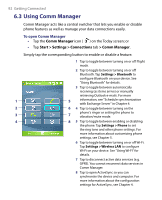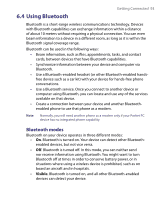HTC P6300 User Manual - Page 88
Start > Settings > Connections, > Connections, My ISP, Add a new modem connection, Select
 |
View all HTC P6300 manuals
Add to My Manuals
Save this manual to your list of manuals |
Page 88 highlights
88 Getting Connected To set up a dial-up connection to your ISP When you use your device to dial up to your ISP and connect to the Internet, you will be billed by the number of minutes that you use. To establish a dial-up connection on your device, you need the same settings that you normally use when you dial up from your computer. This includes the ISP server phone number, your user name and password. 1. Tap Start > Settings > Connections tab > Connections. 2. Under My ISP, tap Add a new modem connection. 3. On the Make New Connection screen, enter a name for the connection. 4. In the Select a modem list, select Cellular Line, then tap Next. 5. Enter the ISP server phone number, then tap Next. 6. Enter your user name, password, and any other information required by your ISP. 7. Tap Finish. To set up a connection to a private network 1. Obtain the following information from your network administrator: • Server phone number • User name • Password • Domain (and other required settings, such as IP address) 2. Tap Start > Settings > Connections tab > Connections. 3. In My Work Network, follow the instructions for each type of connection. 4. Complete the connection wizard, then tap Finish. To start a connection After setting up a connection such as GPRS or ISP dial-up on your device, you can now connect your device to the Internet. The connection is started automatically when you begin using a program that requires an Internet connection. For example, when you start Internet Explorer Mobile to browse the Internet, your device connects automatically.