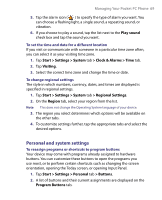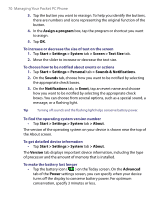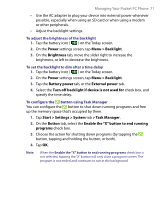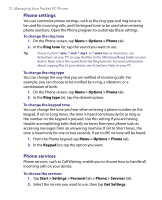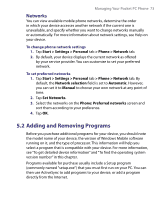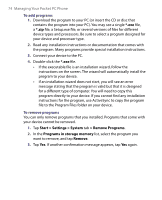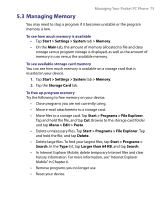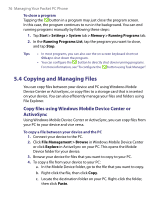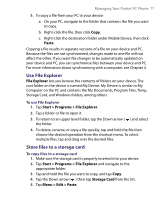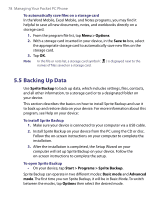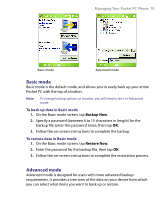HTC P6300 User Manual - Page 74
Start > Settings > System, > Remove Programs, Programs in storage memory, Remove
 |
View all HTC P6300 manuals
Add to My Manuals
Save this manual to your list of manuals |
Page 74 highlights
74 Managing Your Pocket PC Phone To add programs 1. Download the program to your PC (or insert the CD or disc that contains the program into your PC). You may see a single *.exe file, a *.zip file, a Setup.exe file, or several versions of files for different device types and processors. Be sure to select a program designed for your device and processor type. 2. Read any installation instructions or documentation that comes with the program. Many programs provide special installation instructions. 3. Connect your device to the PC. 4. Double-click the *.exe file. • If the executable file is an installation wizard, follow the instructions on the screen. The wizard will automatically install the program to your device. • If an installation wizard does not start, you will see an error message stating that the program is valid but that it is designed for a different type of computer. You will need to copy this program directly to your device. If you cannot find any installation instructions for the program, use ActiveSync to copy the program file to the Program Files folder on your device. To remove programs You can only remove programs that you installed. Programs that come with your device cannot be removed. 1. Tap Start > Settings > System tab > Remove Programs. 2. In the Programs in storage memory list, select the program you want to remove, and tap Remove. 3. Tap Yes. If another confirmation message appears, tap Yes again.