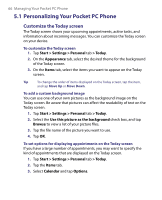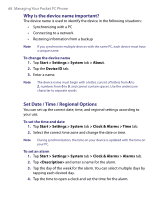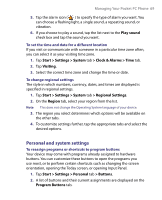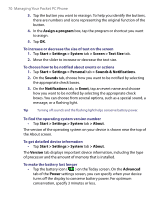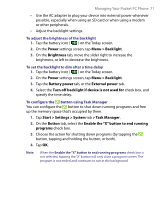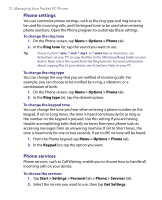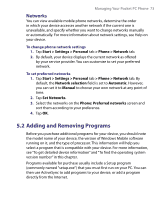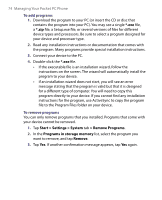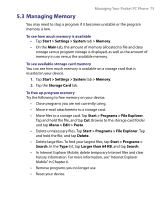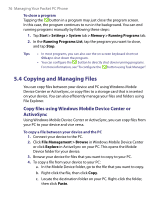HTC P6300 User Manual - Page 71
> Task Manager
 |
View all HTC P6300 manuals
Add to My Manuals
Save this manual to your list of manuals |
Page 71 highlights
Managing Your Pocket PC Phone 71 • Use the AC adapter to plug your device into external power whenever possible, especially when using an SD card or when using a modem or other peripherals. • Adjust the backlight settings. To adjust the brightness of the backlight 1. Tap the battery icon ( ) on the Today screen. 2. On the Power settings screen, tap Menu > Backlight. 3. On the Brightness tab, move the slider right to increase the brightness, or left to decrease the brightness. To set the backlight to dim after a time delay 1. Tap the battery icon ( ) on the Today screen. 2. On the Power settings screen, tap Menu > Backlight. 3. Tap the Battery power tab, or the External power tab. 4. Select the Turn off backlight if device is not used for check box, and specify the time delay. To configure the button using Task Manager You can configure the button to shut down running programs and free up the memory space that's occupied by them. 1. Tap Start > Settings > System tab > Task Manager. 2. On the Button tab, select the Enable the "X" button to end running programs check box. 3. Choose the action for shutting down programs (by tapping the button, tapping and holding the button, or both). 4. Tap OK. Note When the Enable the "X" button to end running programs check box is not selected, tapping the "X" button will only close a program screen. The program is not ended and continues to run in the background.