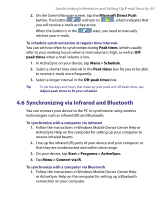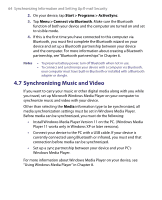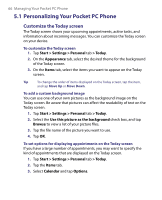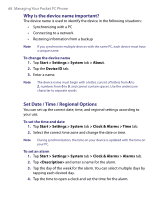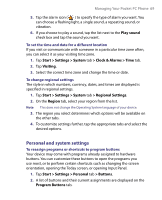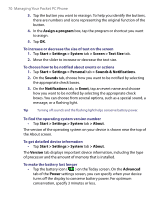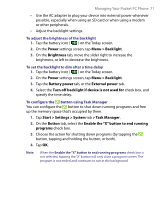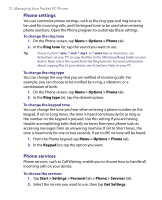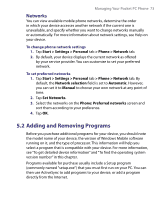HTC P6300 User Manual - Page 68
Why is the device name important?, Set Date / Time / Regional Options
 |
View all HTC P6300 manuals
Add to My Manuals
Save this manual to your list of manuals |
Page 68 highlights
68 Managing Your Pocket PC Phone Why is the device name important? The device name is used to identify the device in the following situations: • Synchronizing with a PC • Connecting to a network • Restoring information from a backup Note If you synchronize multiple devices with the same PC, each device must have a unique name. To change the device name 1. Tap Start > Settings > System tab > About. 2. Tap the Device ID tab. 3. Enter a name. Note The device name must begin with a letter, consist of letters from A to Z, numbers from 0 to 9, and cannot contain spaces. Use the underscore character to separate words. Set Date / Time / Regional Options You can set up the correct date, time, and regional settings according to your use. To set the time and date 1. Tap Start > Settings > System tab > Clock & Alarms > Time tab. 2. Select the correct time zone and change the date or time. Note During synchronization, the time on your device is updated with the time on your PC. To set an alarm 1. Tap Start > Settings > System tab > Clock & Alarms > Alarms tab. 2. Tap and enter a name for the alarm. 3. Tap the day of the week for the alarm. You can select multiple days by tapping each desired day. 4. Tap the time to open a clock and set the time for the alarm.