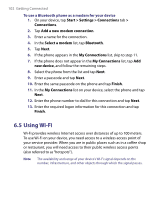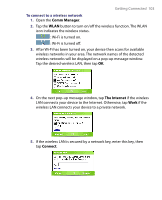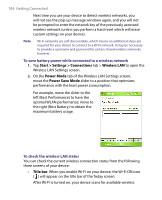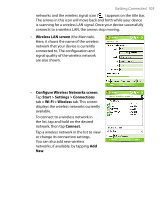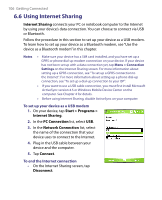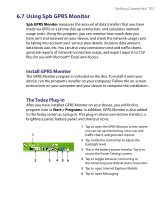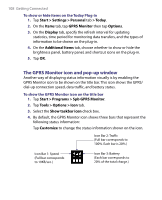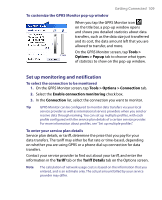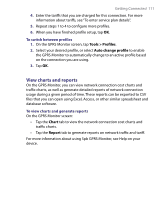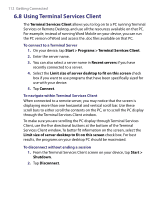HTC P6300 User Manual - Page 107
Using Spb GPRS Monitor
 |
View all HTC P6300 manuals
Add to My Manuals
Save this manual to your list of manuals |
Page 107 highlights
Getting Connected 107 6.7 Using Spb GPRS Monitor Spb GPRS Monitor measures the amount of data transfers that you have made via GPRS or a phone dial-up connection, and calculates network usage costs. Using this program, you can monitor how much data you have sent and received on your device, and check the network usage costs by taking into account your service plan details: inclusive data amount, data block size, etc. You can also view connection cost and traffic charts, generate reports of network connection usage, and export reports to CSV files for use with Microsoft® Excel and Access. Install GPRS Monitor The GPRS Monitor program is included on the disc. To install it onto your device, run the program's installer on your computer. Follow the on-screen instructions on your computer and your device to complete the installation. The Today Plug-in After you have installed GPRS Monitor on your device, you will find its program icon in Start > Programs. In addition, GPRS Monitor is also added to the Today screen as a plug-in. This plug-in shows connection statistics, a brightness panel, battery panel, and shortcut icons. 1 Tap to open the GPRS Monitor screen where you can set up monitoring, view cost and 1 traffic charts, and generate reports. 2 Tap inside the control bar to adjust the backlight level. 3 This is the battery power monitor. Tap it to access the Power Settings screen. 2 3 456 4 Tap to toggle between connecting or disconnecting your default data connection. 5 Tap to open Internet Explorer Mobile. 6 Tap to open Messaging.