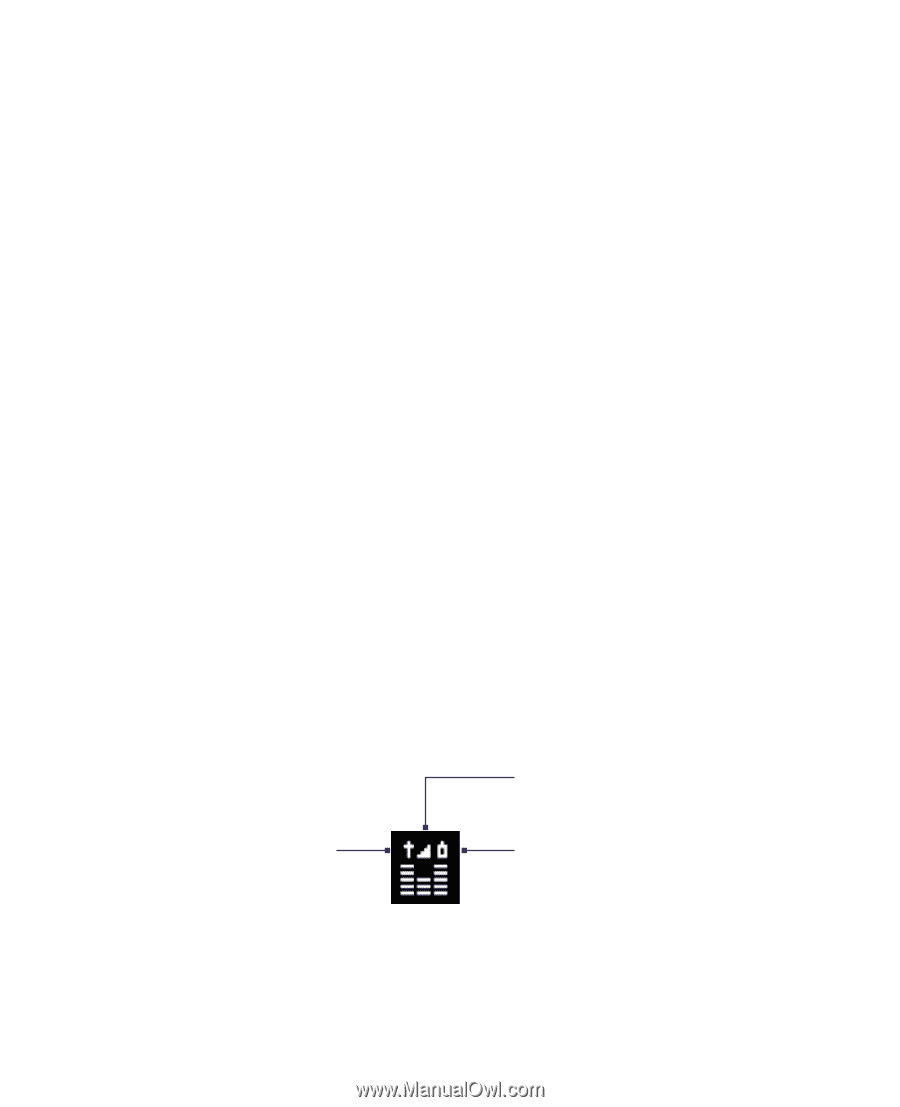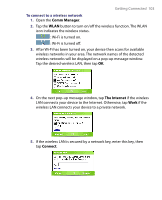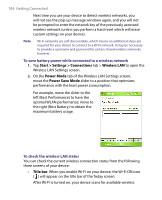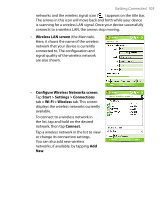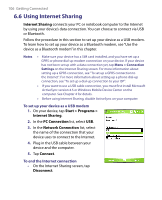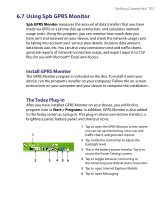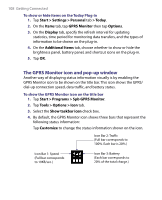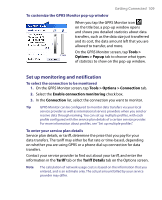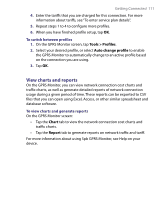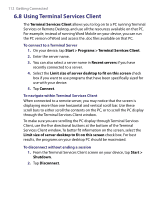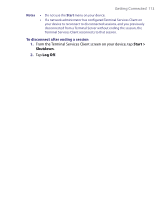HTC P6300 User Manual - Page 108
The GPRS Monitor icon and pop-up window
 |
View all HTC P6300 manuals
Add to My Manuals
Save this manual to your list of manuals |
Page 108 highlights
108 Getting Connected To show or hide items on the Today Plug-in 1. Tap Start > Settings > Personal tab > Today. 2. On the Items tab, tap GPRS Monitor then tap Options. 3. On the Display tab, specify the refresh interval for updating statistics, time period for monitoring data transfers, and the types of information to be shown on the plug-in. 4. On the Additional Items tab, choose whether to show or hide the brightness panel, battery panel, and shortcut icons on the plug-in. 5. Tap OK. The GPRS Monitor icon and pop-up window Another way of displaying status information visually is by enabling the GPRS Monitor icon to be shown on the title bar. This icon shows the GPRS/ dial-up connection speed, data traffic, and battery status. To show the GPRS Monitor icon on the title bar 1. Tap Start > Programs > Spb GPRS Monitor. 2. Tap Tools > Options > Icon tab. 3. Select the Show taskbar icon check box. 4. By default, the GPRS Monitor icon shows three bars that represent the following status information: Tap Customize to change the status information shown on the icon. Icon Bar 2: Traffic (Full bar corresponds to 100%. Each bar is 20%.) Icon Bar 1: Speed (Full bar corresponds to 19KB/sec.) Icon Bar 3: Battery (Each bar corresponds to 20% of the total charge.)