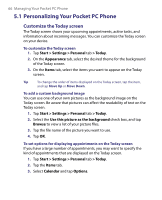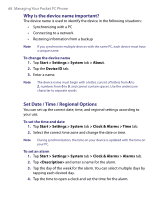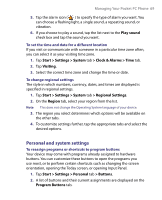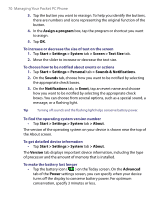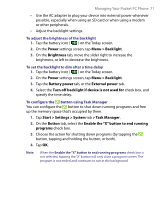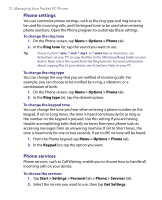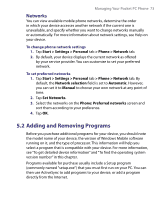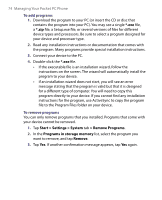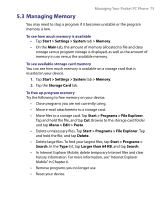HTC P6300 User Manual - Page 70
Start > Settings > System
 |
View all HTC P6300 manuals
Add to My Manuals
Save this manual to your list of manuals |
Page 70 highlights
70 Managing Your Pocket PC Phone 3. Tap the button you want to reassign. To help you identify the buttons, there are numbers and icons representing the original function of the button. 4. In the Assign a program box, tap the program or shortcut you want to assign. 5. Tap OK. To increase or decrease the size of text on the screen 1. Tap Start > Settings > System tab > Screen > Text Size tab. 2. Move the slider to increase or decrease the text size. To choose how to be notified about events or actions 1. Tap Start > Settings > Personal tab > Sounds & Notifications. 2. On the Sounds tab, choose how you want to be notified by selecting the appropriate check boxes. 3. On the Notifications tab, in Event, tap an event name and choose how you want to be notified by selecting the appropriate check boxes. You can choose from several options, such as a special sound, a message, or a flashing light. Tip Turning off sounds and the flashing light helps conserve battery power. To find the operating system version number • Tap Start > Settings > System tab > About. The version of the operating system on your device is shown near the top of the About screen. To get detailed device information • Tap Start > Settings > System tab > About. The Version tab displays important device information, including the type of processor and the amount of memory that is installed. To make the battery last longer • Tap the battery icon ( ) on the Today screen. On the Advanced tab of the Power settings screen, you can specify when your device turns off the display to conserve battery power. For optimum conservation, specify 3 minutes or less.