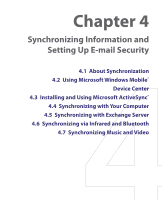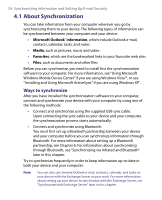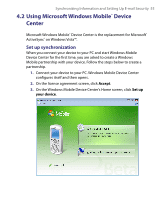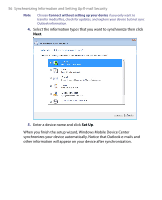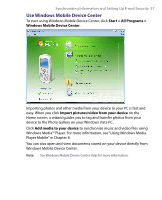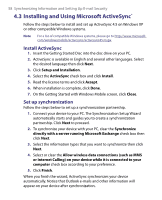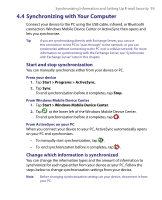HTC P6300 User Manual - Page 54
About Synchronization
 |
View all HTC P6300 manuals
Add to My Manuals
Save this manual to your list of manuals |
Page 54 highlights
54 Synchronizing Information and Setting Up E-mail Security 4.1 About Synchronization You can take information from your computer wherever you go by synchronizing them to your device. The following types of information can be synchronized between your computer and your device: • Microsoft Outlook® information, which include Outlook e-mail, contacts, calendar, tasks, and notes • Media, such as pictures, music and video • Favorites, which are the bookmarked links to your favourite web sites • Files, such as documents and other files Before you can synchronize, you need to install first the synchronization software to your computer. For more information, see "Using Microsoft Windows Mobile Device Center" if you are using Windows Vista™, or see "Installing and Using Microsoft ActiveSync" if you are using Windows XP®. Ways to synchronize After you have installed the synchronization software to your computer, connect and synchronize your device with your computer by using one of the following methods: • Connect and synchronize using the supplied USB sync cable. Upon connecting the sync cable to your device and your computer, the synchronization process starts automatically. • Connect and synchronize using Bluetooth. You must first set up a Bluetooth partnership between your device and your computer before you can synchronize information through Bluetooth. For more information about setting up a Bluetooth partnership, see Chapter 6. For information about synchronizing through Bluetooth, see "Synchronizing via Infrared and Bluetooth" later in this chapter. Try to synchronize frequently in order to keep information up-to-date in both your device and your computer. Note You can also synchronize Outlook e-mail, contacts, calendar, and tasks on your device with the Exchange Server at your work. For more information about setting up your device to synchronize with the Exchange Server, see "Synchronize with Exchange Server" later in this chapter.